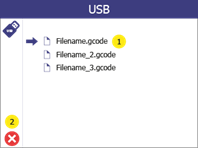11.1 Printing via USB stick
If the service allows it, the printer can print directly from a USB flash drive.
|
1 |
Open the menu Print USBby pressing the Print button (1).
|
|
2 |
A list of all available print files is displayed (1). The arrow indicates which file is currently selected. To select a file, press it (if not already selected) and then press it again to confirm the selection.
Press the Back button (2) to return to the main menu. |
|
3 |
On the print preview screen, it is possible to display the file name of the selected file (1).
If a temperature other than the temperature set in the print file is required, it can be changed by pressing the temperature (3).
To start printing, press the "Next" button (4).
Press the Back button (2) to go back one step. |
|
4 |
The print preview screen shows the status of the print process during printing: (1) shows the status of the printer. (2) shows the current and target temperature. (3) shows the remaining time of the print job to be completed. (4) indicates whether the printer is reading the print file from USB. If this is the case, do not remove the USB flash drive from the printer as this will end the print job. (5) shows the progress of printing in %. (7) displays the file name of the object to be printed.
To pause printing, press the pause button (8). For more information, see section 11.3.
To cancel the printing process, press the cancel button (6). |