11.2 Printing via Wi-Fi
Printing via WLAN is started directly from the GP Inlay Print module in the GP Manager and the file is automatically transferred to the printer's internal memory.
|
1
|
||
|
Open the GP Inlay Print module and select the relevant job from the job list. Select a page. Check whether a printer in the printer list on the left-hand side is idle (IDLE). Make sure that the printer is prepared for printing. See chapter 10. Start printing using the button Start printing via WiFi. The printer indicates that printing is being started via Wi-Fi. |
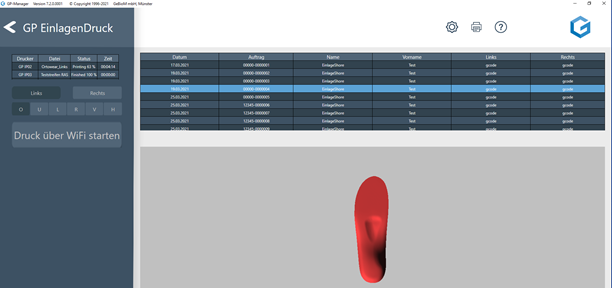  |
|
|
2 |
The print preview screen shows the status of the print process during printing: (1) indicates whether the printer is currently heating or printing. (2) displays the current and target temperature. (3) shows the remaining time of the print job to be completed. (4) indicates whether printing has been started via WiFi. (5) shows the progress of printing in %. (7) displays the file name of the object to be printed.
To pause printing, press the pause button (8). Further information can be found in section 11.3.
To cancel the printing process, press the cancel button (6).
|
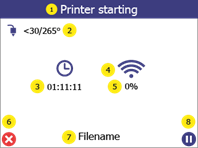 |