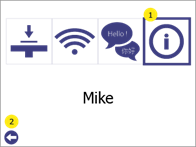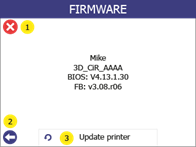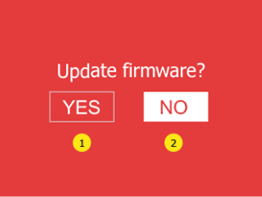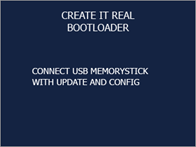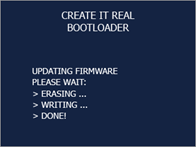13.2 Firmware update procedure
For updating firmware, a USB key is necessary. Transfer the update files that are provided by GeBioM mbH to the root folder of a USB key, unplug the USB key, and then follow the steps below:
| 1 |
Power up the printer.
|
|
2 |

Plug the USB into the printer. |
|
3 |
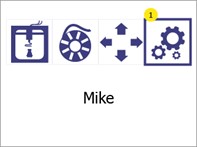
Open the Settings menu (1). |
|
4 |
Go to the info menu (1).
Press Back (2) to go back to main menu.
|
|
5 |
Select Update printer (3).
Press Back (2) or Cancel (1) to go back to main menu |
|
6 |
Click on "Yes" (1) twice to confirm.
Press "No" (2) to go back to main menu.
|
|
7 |
Wait for the update to be installed.
|
|
8 |
Let the printer start without removing the USB from the printer.
|
|
9 |
Wait until green screen with confirmation for the successful update or an ok button appears. |