2.2.1 Starting the GP InsoleCAD module
To start GP GP InsoleCAD, you must first select a customer after starting the GP Manager. You can import customer data as usual via GP GPF.
To select a customer, click on  to search for the desired customer in the search field or create a new customer.
to search for the desired customer in the search field or create a new customer.
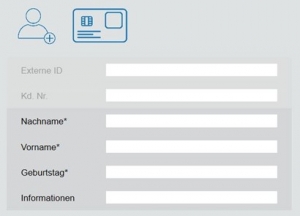
To do this, click on the customer symbol with the small (+) and fill in at least the fields marked with an asterisk.
Click on the back arrow  the customer is created for you and displayed in the GP Manager start menu.
the customer is created for you and displayed in the GP Manager start menu.
You can also use the GP GPF module to import customer data from your database. To do this, first export the customer data from your respective GP Manager version via GP GPF and import this data into the soft database of your CUBIFY software via GP GPF.
NOTE: An error message appears when you open the GP GPF module. You can simply ignore this by clicking OK. You can then import your gpf files as usual.
You can then access the GP CUBIFY module via the GP CUBIX symbol.

As already mentioned, use an insole designed in GP InsoleCAD as the basis for the extension. This insole should have a flat insole designed in CAD+.
NOTE: If you want to specifically adjust the hardness levels for individual models on the inlay, these models must not be embedded in the inlay. If you want to cushion specific areas, it makes sense to position a model (e.g. lateral or MFK I lower) at this point and select a low height (at least 0.1 mm) for the model. This makes it easier to define the degree of hardness for this area.