2. hardware MultiSens-WiFi
2.1 Scope of delivery
- (1) MultiSens WiFi platform
- (2) 12 V power supply unit
- (3) WLAN router incl. plug
- (4) WLAN stick
- (5) USB extension cable
- (6) Software installation stick
2.2 Installation and commissioning
- Install the GP Manager from the enclosed USB stick (6) or with the help of an installation or update link. You will be guided through the individual steps of the installation.
- Once the GP Manager has been successfully installed, plug the WLAN router (3) into a nearby socket. It is used for data transmission and must be supplied with power during the entire measurement process. If no power socket is available, use the USB port on your PC as a power source. The router and the disc each have a sticker with the serial number (blue). If you have several MultiSens WiFi discs, make sure that the router and disc are assigned correctly!
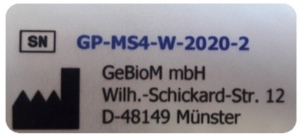
Remark: Please press not the reset button on the router. As a result, you will no longer be able to carry out measurements as important settings will be deleted.
- Data is transferred between the platform and computer via WLAN. If your PC already has a WLAN interface because you are using the platform on a laptop, for example, you can use the internal WLAN interface on your laptop. If your PC does not have a WLAN interface, use the WLAN stick (4). Plug this into a free USB port on your computer and ideally use the USB extension cable (5) to ensure an interference-free wireless connection. The WLAN stick normally installs itself automatically if an Internet connection is available. If the WLAN stick does not install automatically, please download the appropriate driver from the manufacturer's website:
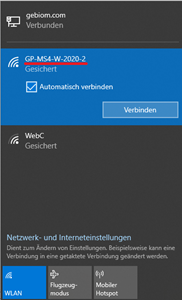
tp-link.com/en/download/TL-WN821N.html#Driver
- Connect to the WLAN of the router. This corresponds to the serial number of your disc. To do this, click on the network symbol ( or ) in the bottom right-hand corner of the screen and then on "GP-MS4-W-20xx-xx" (see figure 3). Then click on "Connect". The password is: 12345678
- Switch on the MultiSens platform (1). The switch is located next to the handle. The platform has an integrated rechargeable battery. The battery life is approx. 10 hours. The platform may only be charged using the enclosed mains adapter (2) and can also be operated during the charging process.
- The platform has four LEDs:
- green = Power ON,
- red = battery is charging
- orange = battery is fully charged
- white = platform has connected to WLAN router
- Now open the already installed GP Manager and start a measurement in the module GP Balance.
