Description of the operating elements
All operating elements are assigned different functions. A detailed description of these functions can be found below.
- Recording and labelling measurements
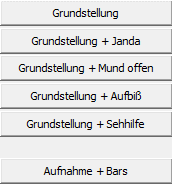
All of the buttons listed actively start a measurement process. The different names of the buttons help you to directly identify the measurements taken. In addition to documenting the basic posture (normal stance), different changes (e.g. Janda = toes curled) can be used to localise the cause of the back problems. This procedure was developed by the association "Deine Haltung e.V.". If you would like more information on this type of diagnosis, please contact us.
Depending on the connected scanner (GP 3D BackScan or GP EasyScan 3D), a slightly different looking live image of the scanner opens. The measurement process for the GP EasyScan 3D scanner starts automatically and ends after a set number of seconds. Both (the automatic start and the automatic end) can be changed if required. The duration of the measurement process is also variable.
The measurement process for the GP 3D BackScan scanner must be actively started. To do this, please click on the "Measure" button in the live image displayed. Please pay attention to the selected measuring range, which is slightly highlighted in red. You can find more information on this in the Preparing for measurement chapter.
2. Select, rename and delete measurements
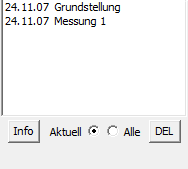
The recorded measurements are displayed in the selection area. To display the measurement, click on the desired measurement with the left mouse button, hold down the mouse button and then drag and drop it into the display area. You can change the name of the measurement using the "Info" button. The "Current" and "All" selection buttons help you to activate the respective measurements. The active measurements are highlighted in blue in the selection window. The "DEL" button stands for "Delete" and deletes the selected measurements. Please note that this step is final. Deleted measurements cannot be restored.
3. change isobar resolution, transfer 2D measurement

The slider can be used to change the resolution of the isobar display. Distinctive points (protruding shoulder, etc.) can be better visualised by changing the resolution.
The "Mark good measurement" button transfers the desired measurement from the podoscope to the GP FootMess software module. The measurement can then be prepared for insole construction.
4. change display options, show additional functions
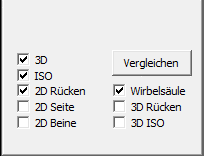
You can use the "Compare" button to compare up to three measurements with each other. To do this, select the measurements to be compared in the selection window by holding down the Ctrl key and then click on the "Compare" button. The desired comparison is first displayed in the isobar display.
The display format can be freely selected by ticking the boxes. Both in the comparison and in the display of just one measurement, you can select the display format in which the measurement is to be displayed by ticking the boxes.
The additional function "Spine" activates or deactivates an additional line that can be shown or hidden. This line consists of 5 points and helps to trace and visualise the course of the spine.
The "3D back" and "3D ISO" functions also superimpose the photo or isobars on the 3D display.