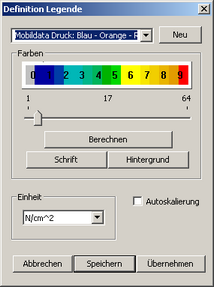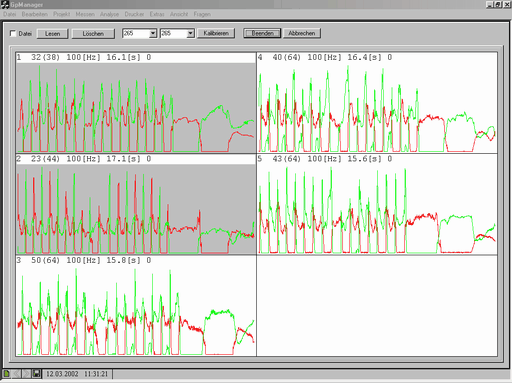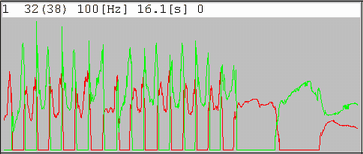Calibration refers to the assignment of the raw measured values to a specific sole arrangement and the conversion of the measured values into pressure values. A calibration file exists in the system for each base, in which the conversion tables for calculating the pressure values and the shape of the individual bases, including the exact position of the sensors, are stored.
As it can happen that a series of measurements was carried out with different soles, this function can be used to assign each measurement to its corresponding sole. The user must therefore decide at this point which sole combination was used for the selected measurement.
!!!!! Attention !!!!!
The assignment made here CANNOT be cancelled afterwards. It is then necessary to read in the SRAM card again.
For this reason, it is advisable to keep a precise record when carrying out the measurement. Make a note of the following
- Customer
- Sole combination used
- Consecutive Numbering of measurements starting from 1
The following tips for handling the SRAM card may also be helpful:
- Process only one customer per measurement series
- Use only one sole combination per measurement series
- Delete the SRAM card as often as possible so that not too many measurements have to be taken into account
Before you carry out a calibration, you must ensure that you have selected the correct sole size from the list fields (see chapter 6.4.1) on the "MobilData" interface. Now select all measurements that match the set sole size. This is done by:
- Select the measurements with the left mouse button (individually)
- Drag the mouse while holding down the left mouse button (several)
- Select + CTRL (add single)
Selected measurements are outlined in red. Once you have selected all suitable measurements, click on the "Calibrate" button. The selected measurements are calibrated and saved calibrated in the LOGG file. The raw measurement data will be overwritten. To indicate that the measurements have been calibrated, they are given a grey background.
At this point, the following information is stored in the LOGG file:
- The pressure values
- The shape of the sole
- The position of the sensors
- The size of the measuring range for each sensor
- The position of a pair of soles in relation to each other.
This information can be not can no longer be changed, so once again it is important to proceed carefully when assigning the measurement to a sole combination.
At this point, it is possible to exit the dialogue box via Exit without having to assign a measurement to a customer. To do this, no measurement must be selected, i.e. be outlined in red. The next time this dialogue box is opened, the LOGG file last edited is automatically displayed again. However, this only applies as long as the programme is not closed in the meantime.