To start the module from the start page, you must first select a customer or create a new one. To do this, please click on the following symbol in the top right-hand corner  . To create a new customer, click on
. To create a new customer, click on  and fill in at least the mandatory fields (*). Via the arrow
and fill in at least the mandatory fields (*). Via the arrow 
or double-click on the customer name in the table to return to the start page and start the GP FussMess 3D module.
To open the GP Foot Measurement 3D module, click on the button with the "GP Foot Measurement 3D" icon in the module overview of the GP Manager.
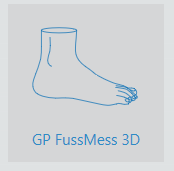
The user interface of the module consists of the menu bar (1), the workspace (2) and the toolbar (3).
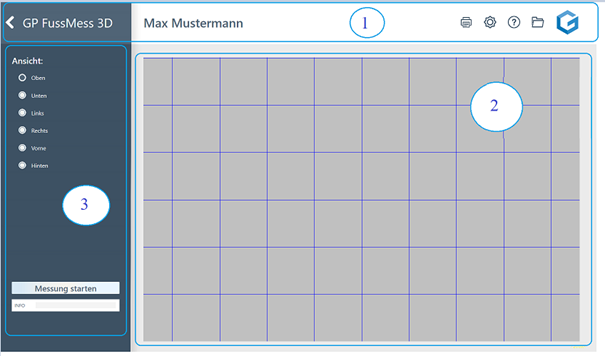
After starting the module, the following menu bar is displayed:

The arrow (1) takes you back to the module overview. The name of the module (2) is displayed to the right. If a customer has been called up, the customer name (3) is displayed, otherwise this field is empty. Under the cogwheel button (4) you can make various settings regarding the colour display. If you have any questions or problems with the GP Manager, you can click on the question mark (5) to access the support page gpsupport.com. Click on the folder (6) to open the customer data and call up old measurements, for example. The GeBioM logo (7) is the home button that takes you back to the start page.
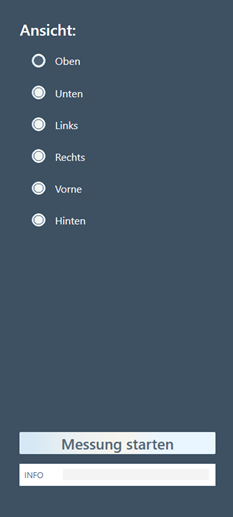
The toolbar is located on the left-hand side.
You can change the view of the measurement on the upper half.
You can start new measurements on the lower half and add notes in the free text field.
The exact handling of the individual functions is explained in the next chapter.
 . To create a new customer, click on
. To create a new customer, click on  and fill in at least the mandatory fields (*). Via the arrow
and fill in at least the mandatory fields (*). Via the arrow 
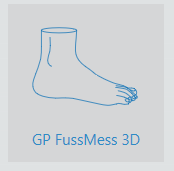
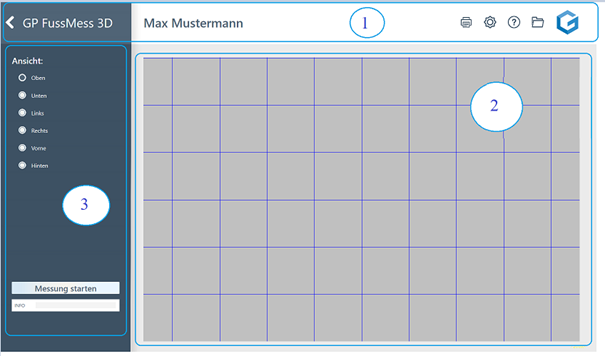

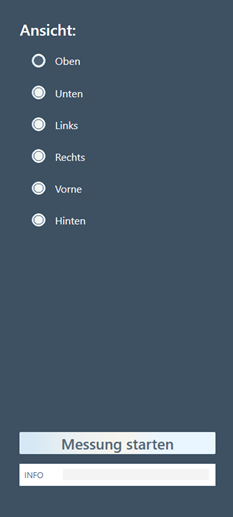
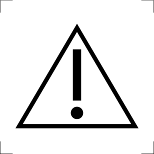 WARNING
WARNING

