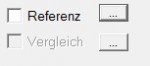By clicking on Calibrate the editing can be cancelled. Previous outlines, dimension lines and boundaries are cancelled. Editing can be restarted.
A scanning process is triggered. The footprint is digitised and then evaluated. Use the corresponding button to select whether you want to scan the pages individually (active page, red border) or both pages directly.
Note:
If the template has not been accepted after scanning, check the scanner settings. To do this, click on the Set scanner button.
The parameter dialogue of the connected TWAIN-compatible scanner is displayed. This dialogue is structured differently from type to type. Common to all types are the functions for setting the colour and scan resolution, for preview and full image scanning. Depending on the type, additional filters etc. can be set with which you can influence the scan result.
The following parameters should be observed for our TrittScan measurement:
Colour resolution (colour): Colour
Scan resolution (dpi): 100
Attention!!! It is essential to know the features of your scanner. Read Please refer to the manuals of your scanner !!!
Here you have the option of clicking on the ![]() to select/call up a reference or comparison measurement. These are then available for selection in a preview window.
to select/call up a reference or comparison measurement. These are then available for selection in a preview window.

Select a data record and then confirm with OK.
By ticking the Reference or Comparison box, you determine whether the selected measurement is then displayed in the active window.
When selected, the reference appears as a blue line in the measurement. A comparison of different measurements can also be selected via a selection window with preview.
In this info field, you have the option of entering relevant information about the measurement. This information then also appears in the thumbnail view of the "Preview window".
This information also appears in the preview window of the GP Manager and can be changed there by double-clicking (in the information).
By clicking on Left, Right you determine the zone(s) in which the digitised image is displayed and later processed.
This function is only available with the GP OptiScan module.
This function is only available with the GP OptiScan module. You switch to the indoor or outdoor view (camera is activated, image to be measured is displayed).