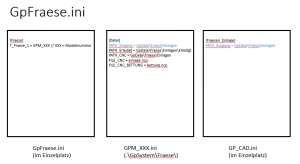The folders in which the GP Manager writes the data must be configured so that the computers using the GP Manager have write authorisation. This is particularly important if the GP Manager is installed centrally on a server and clients only start it from there.
In the case of unspecific errors, you should always check whether the GP Manager is authorised to write in these folders.
(Default: .\GpData)
The GP Manager saves the binary data (pressure measurements, scans, photos, videos, etc.) and milling files in this folder.
The folder is divided into .\GpData\GpBinaer and .\GpData\Fraese for better organisation.
If the GP Manager is to be installed locally but the data is to be saved centrally, the path must be changed.
The easiest way to do this is to create a file with the name Sys.ini in the ./GpSystem/INI folder. The following content is written to the file:
[SYS]
PATH_DATA = \\SERVERNAME\Share
After the GP Manager has been restarted, the successful setting can be checked via "GP Admin" -> "About GP Manager" (Status: 31.05.16, DATA always displays C:\Temp\GpTemp\GpSave, even if the correct path is set).
.\GpData\GpBinaer
All measurement data is saved in this folder. Each user is assigned a Globally Unique Identifier (GUID). This corresponds to the folder name. The folder contains the measurement data (JPG, AVI, chnk, ...), as well as a skeleton.txt in which the information on each measurement and the customer data are stored.
.\GpData\Fraese
The milling files are stored in the Fraese folder.
C:\Temp\GpTemp
The GP Manager saves temporary information in this folder. It can happen that the C:\Temp folder does not have write permissions for security reasons. In this case, it must be ensured that the folder C:\Temp\GpTemp is created and has sufficient rights so that the GP Manager can access it.