Printer selection
The 3D printer for which the print file is to be created is selected in the top list of the function bar. By default, your printer should be highlighted in blue in the list and therefore selected. If you have several different printers, you should ensure that the correct printer is activated when generating the print file.
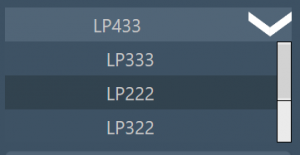
You can assign your printer to our product designations in the following overview:

If the correct printer is not set by default, you can change this setting by going to the "GP Admin" module in the module overview:
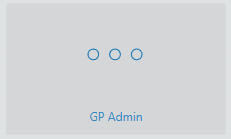
Then open the "INI settings":
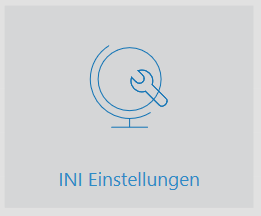
The following window opens:
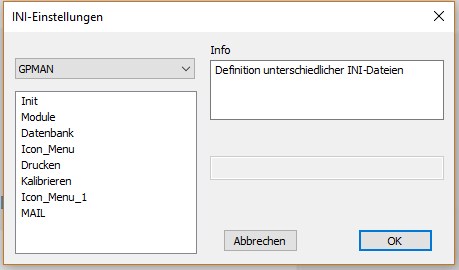
The correct INI must be selected in the drop-down menu: GP_CAD_LEISTENDRUCK
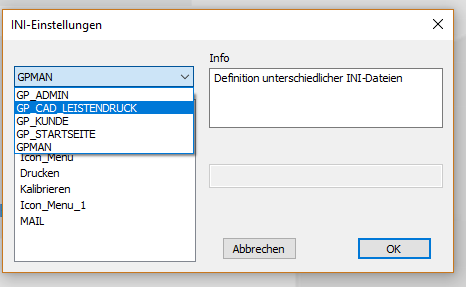
Then double-click on the "Printer" parameter:
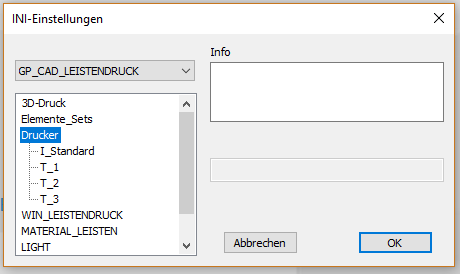
Now select the "I_Standard" parameter:
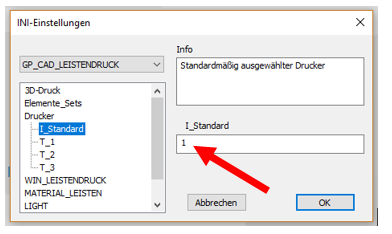
You can now enter the corresponding parameter in the field on the right-hand side (red arrow). The "1" stands for the LP 333, the "2" for the LP 222, the "3" for the LP 322 and the "4" for the LP 433. The corresponding parameter is saved by clicking on "OK". If you now reopen the "GP LeistenDruck" module, the change should take effect immediately. Otherwise, please restart the GP Manager.