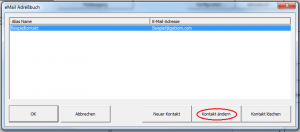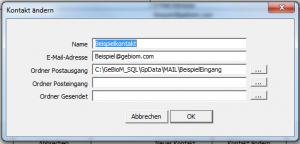eMail address book
To transfer your customer data by email, you can add contacts to your address book. You can access the address book in version 6.5 via "File" -> "eMail administration" -> "Address book ..." (see Figure 7). In version 7 via "GP Touch Mail" -> "E-Mail administration" -> "Address book ..." (see Figure 7).
If you have copied a Mail.ini, the following dialogue should already contain a "Example contact" are included. Click on the example contact so that it is highlighted in blue (see Figure 8).
Then click on "Change contact", adjust the individual fields accordingly in the following dialogue (see Figure 9).
Note:
If only emails are to be received on this computer, you can also leave the address book empty. In this case, delete the example contact.
You can still send an email by selecting "File" -> "Send email" -> "Cancel". Here you can compose an email and enter any sender.
If you insert only one contact, emails are automatically sent to this contact.