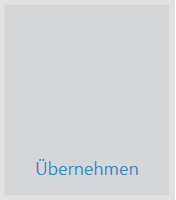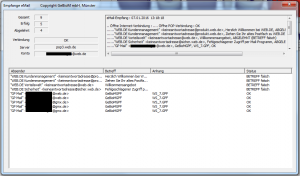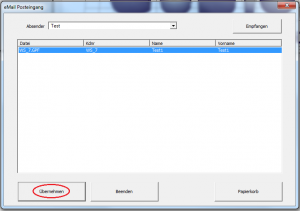Receive emails
There are two ways to retrieve emails with GP Mail. You can either "Receive" emails via the "Email management" icon. Or you can select the "Apply" -> "Receive" icon directly.
If you select "Apply", you can enter the emails directly into your system. It is therefore recommended that you use this method.
Click on "Receive" in the following dialogue. A dialogue with status information on email receipt follows. With the default settings, only emails with a matching subject are retrieved. All other emails remain on the server.
Figure 13 shows what the dialogue for receiving emails looks like. The dialogue shows all emails that are on the server. It also shows the name of the attachments under "Attachment" and the status of the email under "Status". Detailed information on email receipt can be found in the top right-hand section of the dialogue. A detailed error message is also displayed here if the connection to the server fails.
Email status
OKThe email was successfully downloaded from the server
SUBJECT incorrectThis status is only displayed if the email reception is configured so that only emails with the correct subject are downloaded. Emails whose subject does not match are given this status and remain on the server.
If emails have been successfully received, you can select from the existing emails which data you would like to transfer to your database. Close the receive dialogue with the cross at the top right.
If emails with the correct subject have been retrieved, or if there are emails that have not yet been transferred, you can decide in the email inbox dialogue which emails you would like to transfer.
Click on the desired email so that the email is highlighted in blue. Then click on "Apply" (see Figure 14). Emails from senders that exist in your address book will only appear if you select "Sender" to select the corresponding sender. Unknown senders can be found in the drop-down menu under "Standard". If you do not have any senders in your address book, all emails are listed under "Standard" can be found here.
Attention:
Only one email can be transferred at a time; if you select several emails, the last email selected will be transferred.