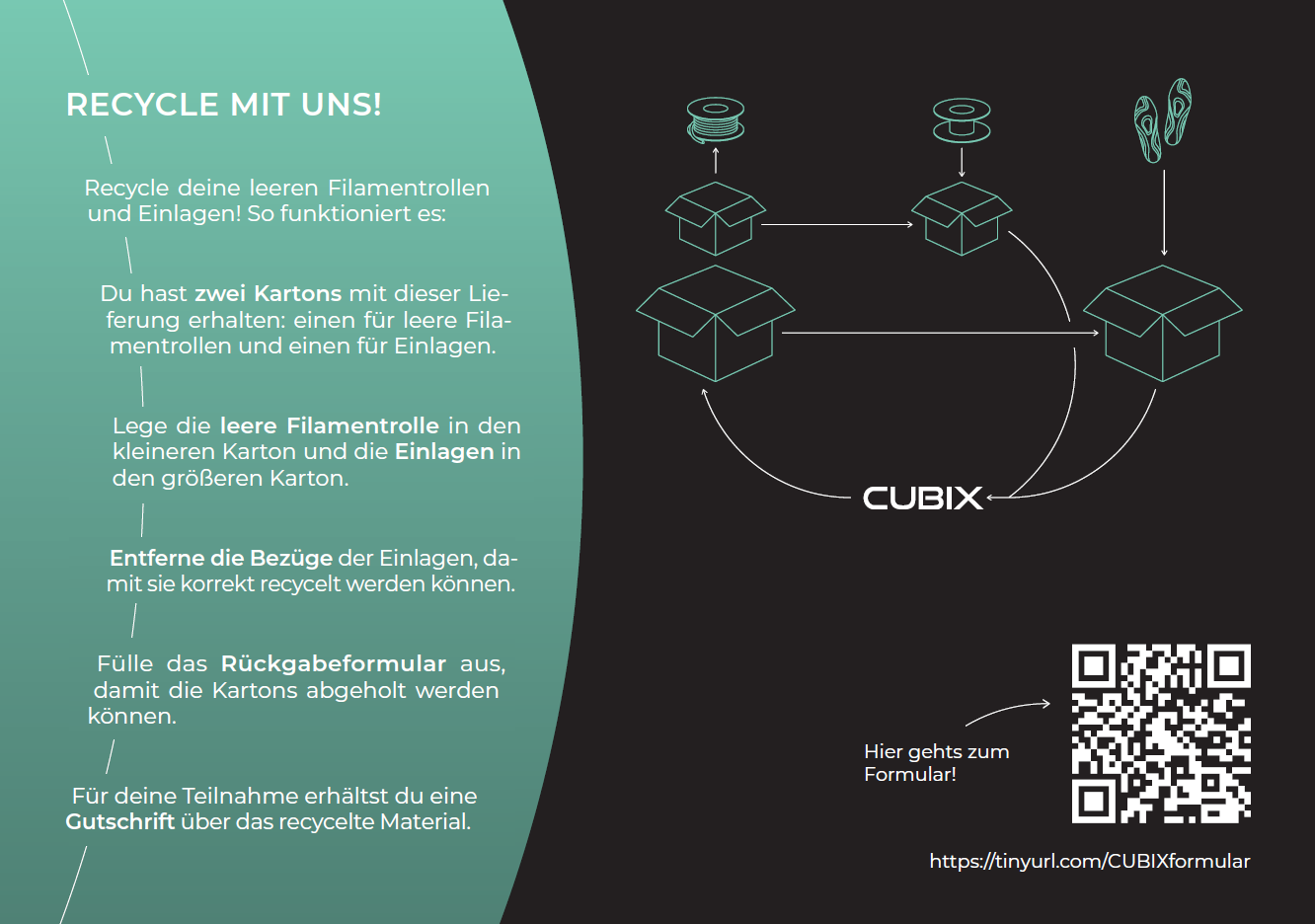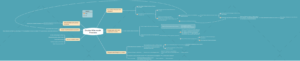GP Mike
 |  |
Step 1 Open the door of the filament chamber or box and remove the filament from the chamber.
Step 1 Open the filament chamber or box door and remove the filament form the chamber
 |  |
Step 2: Take the filament fall protection and place it as shown in the pictures. Make sure that the magnetic part of the fall protection faces the underside. Align it correctly so that the LED light strip is not damaged.
Step 2: Take the Filament drop guard and place drop guard inside as shown in the pictures, make sure the magnet part of the drop guard is facing bottom side. And align it properly so that LED lighting strip is not damaged.
 |  |
Step 3: Take the new bobbin and insert it into the filament chamber. The thread shedding guard should rest on the thread spool.
Step 3: Take the new spool and put in the filament chamber. Filament drop guard should rest on the filament spool.
 |  |
Note: The filament drop guard is only compatible with the Mike 2 and Mike 2 Extra models.
Note: Filament drop guard is compatible only with the Mike 2 and Mike 2 Extra models.
Would you like to order new filament for your 3D printer from us?
Please click here and fill in the form: Filament order
Please open the following link to learn more about the problems with this printer.
Below you will find all error messages where you can take action yourself. For all other error messages, please contact our support (cubix@gebiom.com).
| Error | Cause | Solution | |
| ERROR 211: USB removed | USB stick was disconnected during the print job. | Make sure that the USB stick has not been removed during the printing process if the error occurs and the USB stick is still in the printer,
1. check your USB stick. 2. use a different USB stick. |
|
| ERROR 212: File not found | The printer is trying to resume a paused print, but the file cannot be found on the USB stick. | Restart the print job. | |
| ERROR 213: USB Power Fault | The USB stick used draws too much power and has been disconnected so as not to damage the printer electronics. | Remove the USB stick; then click OK and try another USB stick. | |
| ERROR 410: Setup file not found | During setup, the printer cannot find the file in the root directory of the USB stick or cannot open/read it. | 1. make sure that the file wifi_config.cir in the root directory of the USB stick.2. Make sure that the file wifi_config.cir is not write-protected. | |
| ERROR 411: Wifi connection impossible | WiFi connection timeout (probably because the router is not responding to the printer). | 1. try to establish a connection again.2. make sure that the WiFi router is working properly.
3. make sure that the firewall is not blocking the IP address of the printer. |
|
| ERROR 412: Wifi connection impossible | The password you entered is incorrect. | Make sure that the USB stick contains the file wifi_config.cir with the correct password for the selected network. | |
| ERROR 413: Wifi connection impossible | The printer cannot find the network. | 1. make sure that the USB stick contains the file wifi_config.cir 2. make sure that the WiFi router is working properly.
3. make sure that the firewall is not blocking the IP address of the printer. |
|
| ERROR 417: Wifi connection lost | Wifi connection lost (timeout) | 1. restart the WiFi transmission2. Check that the WiFi router is working properly.
3. try moving the printer closer to the router. |
|
| ERROR 520: Newer slicer required | The version of the slicer that generated the file is old and is not supported by the current firmware | Make sure that you are using the latest version of the slicer. | |
| Other errors | An error has been detected that requires maintenance. | Try restarting the printer.If the problem persists, contact support (cubix@gebiom.com) and inform them of the error code. |
- The filament was empty before printing could be completed. Check whether the filament needs to be replaced.
- Printer firmware error. Check the printer screen for error messages. If the error message is not self-explanatory, contact support.
- During the printing process, there was something in the work area that was blocking the printer. Check the work area for foreign objects.
- The silicone sleeve of the print head has fallen off and is blocking the printer. Check that the red silicone sleeve is correctly attached to the print head. Make sure that the silicone sleeve is not cracked.
- The power supply to the printer was interrupted during the printing process. Check whether the printer is switched on.
- The print bed is too close to the print head during the first printed layer. Calibrate the height by following the print bed calibration (see 3D printer manual MikeChapter 8).
- The printer has run out of filament.
- The filament has become entangled in the filament chamber. Check the filament in the filament chamber.
- The filament is stuck in the print head. Use the filament change procedure (see 3D printer manual Mikechapter 7) to remove the filament, cut off a piece of it and reinsert it.
- The print head is clogged and the print head needs to be cleaned. Carry out a cleaning process (see section 2).
- The printed part has a rough surface with small bubbles. This can happen if the filament is damp because the filament chamber is OFF or it has been stored in an uncontrolled environment.
- Check whether the filament chamber is connected.
- Replace the filament with a filament that has been stored in a dry and warm environment.
- Leave the wet filament in the (heated) filament chamber for at least one day without printing to dry it.
- The print surface is not clean. Wipe the print surface with isopropyl alcohol (see 3D printer manual MikeChapter 14).
- The print height is incorrect. Calibrate the height by following the print bed calibration (see 3D printer manual MikeChapter 8).