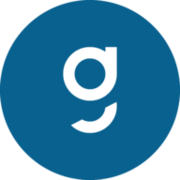The following instructions explain how to work with the extension CUBIFY LITE in GP InsoleCAD. The extension CUBIFY LITE and GP EinlagenDruck 24/7 must be installed and activated by a support employee. CUBIFIY LITE is available from GP Manager version 7.5. Any modern computer with a 3D graphics card has sufficient computing power to work with GP InsoleCAD and GP 3D InsolePrint 24/7. The computer must have access to the Internet to create the print file. As GP InsoleCAD is part of the GP Manager, the system requirements are based on this. The following operating systems are supported: The following programmes must also be installed: Microsoft.NET Core Runtime Desktop 8.0.17 (x86). This can also be installed by the support employee or via the following link: In addition, the latest Microsoft Visual C++ Redistributable Version v14.44.35208.0 must be installed. The version can be downloaded from our support page https://gpsupport.de/downloads/ or downloaded via the following link. You can use InsoleCAD to design the top of your insoles as normal. You design the underside of the insole with CAD+ so that your insole fits the shoe perfectly. You can then use the new extension of GP InsoleCAD CUBIFY LITE The degree of firmness for the entire insole and the respective models attached can be determined by the user. You can choose between three degrees of firmness soft, medium and firm. Your designed insoles are then transferred to the 3D insole printing 24/7 module. The print file (.gcode) is created for your inlay in this module. To do this, we use the online slicing API from Create it REAL. This print file can then be printed with the CUBIX LITE printer. Start your GP Manager version. The following section describes the functionality and operation of the extension CUBIFY LITE for the degrees of hardness in GP InsoleCAD. Use an insole designed in GP InsoleCAD as the basis for the extension. This insole should have an insole designed in CAD+. For instructions on designing insoles in GP InsoleCAD and CAD+, please read the manuals under (https://gpsupport.de/handbuch-insole-cad/). To start GP InsoleCAD, you must first select a customer after starting the GP Manager. You can import customer data as usual via GP GPF. To select a customer, click on to search for the desired customer in the search field or create a new customer. To do this, click on the customer symbol with the small (+) and fill in at least the fields marked with an asterisk. the customer is created for you and displayed in the GP Manager start menu. You can also import customer data from your database using the GP GPF module. As already mentioned, use an insole designed in GP InsoleCAD as the basis for the extension. This insole should have an insole designed in CAD+. NOTE: If you want to specifically adjust the hardness levels for individual models on the inlay, these models must not be embedded in the inlay. If you want to pad specific areas, it makes sense to use our BIB_GP_Models_CUBIX library. To select the extension, return to the main menu after designing the insert. At the bottom right you will find the new button CUBIFY LITE. Use this to open the Hardness levels function. The following view then opens. The three coloured buttons can be used to select the different degrees of hardness (soft, medium, firm) can be selected. In each case for the entire insert or by right-clicking on a model for individual models. The button [CopyCopies the PointCloud to the other side. NOTE: Only use if the left and right inserts have a similar structure. The entire PointCloud is copied and not aligned with the other insert. If you want to design different inserts, you must define the left and right inserts separately. The button [3D printerThe GP Inlay Print 24/7 module is used to print the file. Will Closing floor surface is selected, the underside of the insert is closed during printing. It makes sense to first define a basic hardness for the insoles. Select the desired degree of hardness for the insole. The colour display will then change. To define the degrees of hardness for your individual models on the insert, switch to the view from above [O]. With the right mouse button the individual models can then be selected. This model is then outlined in red (see pad). Then select the degree of hardness for the model - the colour display will then change. Once you have defined the degrees of hardness for both inserts (left and right), send the insert for production via the [3D printer] to the CUBIX 24/7 software. Note: Always define the basic hardness of the insert first and then the hardness of the models. If you subsequently change the hardness of the base body, the hardness levels of the models will also change and must be redefined. Return to the main menu and close the module via 1. introduction
1.1 Installation
1.2 System requirements
1.3 What is CUBIFY LITE?
2. operation
2.1 Starting the software

2.2 CUBIFY LITE software operation
2.2.1 Using the new CUBIFY LITE function in InsoleCAD


Click on the back arrow 

2.2.2 Definition of the degrees of hardness



2.2.3 Defining degrees of hardness
2.2.3.1 Definition for the entire deposit

2.2.3.2 Definition for models