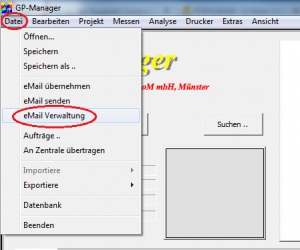Configuring the mail module
Start the GP Manager and select "File" -> "eMail administration"
In the following dialogue, select "Configuration ..."
You can enter your login information for the email inbox in the following dialogue. If your GP Manager is installed in a different location, please also change the "Standard folder ...".
Check whether the correct addresses have been entered under "Server". If you have copied a suitable Mail.ini, these values should be correct. If you use Web.de, please also read the FAQ point 3.4
Enter the user name and password for your email account.
Select "Test connection"If everything is configured correctly, the message "Test SMTP - Access to SMTP server OK" or "Test POP - Access to POP server OK" should appear. This completes the configuration of the email module. Next, you must add a contact to your address book in order to be able to send emails to them.
Attention:
You can tick the "Check subject", then all emails will be retrieved. This is not normally a problem, but can lead to problems if the same email account is also used for other GP Manager installations or elsewhere. In this case, the emails are no longer available there, as the emails are deleted from the server after retrieval.
Note:
Change the subject and leave the tick next to "Check subject", you must change the subject in the Mail.ini in the section [Init_Send] also have to be adjusted. Otherwise, emails are still retrieved, but are no longer offered for transfer.