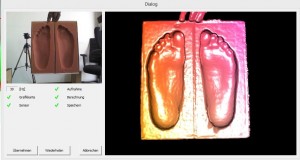Method 2: Kinect fixed
- Fix the camera on a tripod. Then hold the foam in front of the camera at a distance of approx. 40-50 cm. Make sure that the foam is held vertically in front of the camera (90°) and that the camera is centred on the foam.
- If you only want to scan one step foam, make sure that you have selected the correct side. You can recognise this by the red frame (see figure 1, here the left side is selected). You can change the side by pressing :
- click with the mouse on the corresponding page.
- You can use the buttons "Links" or "Right" click here.
- To start the scan, select "Scan page"
- You can also scan two tread foams at the same time, in this case select "Scan both", it doesn't matter which side is chosen.
- Make sure that your arm disappears behind the step foam during the measurement and that only your hand appears in the measurement. This does not affect the measurement.
- The live image window of the 3D scanner opens. Important: make sure that the heels are pointing downwards.
- The measurement starts automatically after 5 seconds and ends automatically after a further 5 seconds.
- To improve the quality of the scan, you can move the foam slightly to capture the edge areas of the footfall foam. The measurement is then automatically accepted and is ready for further processing. An example of a good scan result can be seen in Figure 6.
- Once the scan is complete, position the line for the bale size and the foot axis. Then click on "Verticalise the foot axis„.
- You can enter the dimensions you have measured for the ball of the foot, heel and instep dimensions together with the measurement. This is particularly useful if you want to create a last in CAD with the measurement.
- If you want to scan your footboards the wrong way round (left foot on the right side, right foot on the left side), please contact us.