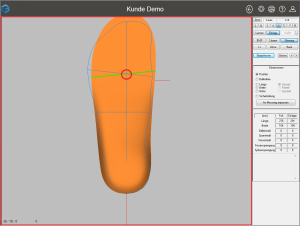Position
To place a model, use the option "Position" in the workspace "Models" of the toolbox. Positioning is done using the following keyboard shortcuts.
| Key combination | Mouse movement | Amendment |
| Ctrl key + left mouse button | horizontal | move right/left |
| Ctrl key + left mouse button | Vertical | move up/down |
| Shift key + left mouse button | horizontal | Width/length (depending on view) |
| Shift key + left mouse button | Vertical | Height/length (depending on view) |