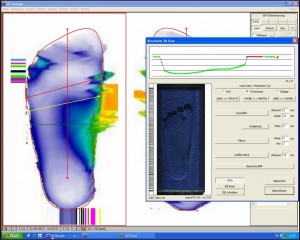GT George FLAT and GP LaserScan
There are different 3D scanners. The easiest way to differentiate between 3D scanners is by their housing.
- GT George FLAT
- 3D Scanner F2
- 3D Scanner F
In case of support, please also note our Compatibility list.
The GT George FLAT is the latest model. The device is more compact than its predecessor. The upper side of the housing consists of a continuous perspex panel.
The 3D Scanner F2 is the predecessor model. The upper side of the housing consists of a continuous Perspex panel.
At the 3D Scanner F the housing is blue.
The different models of our Full foot scanner you will find here.
The following 3D scanners are no longer supported by us!
The 3D scanner and the 3D Scanner C both have a silver housing. The two scanners can be distinguished by the housing, the frame of the 3D scanner consists of square aluminium profiles, which are closed at the ends with black plastic caps. The housing of the 3D Scanner C consists only of panels on the outside.
The two scanners can also be distinguished by their serial numbers.
- 3D scannerThe serial number ends with a number (see Figure 4, the last 5 digits differ depending on the scanner)
- 3D Scanner CThe serial number ends with "C" (see Figure 5, the last 5 digits before the C are variable)
Summary:
- With the F2 laser scanner, you can digitise footfall foams
- you can then use the measurement in the GP InsoleCad module for the insole design
- What is the optimum impact foam?
- 4 cm deep, pink tread foam is used
- it is advisable to work with cling film when taking the impression
- Position the foot in the centre of the step foam
- Partially or fully loaded
- Press away unwanted undercuts with your finger on the tread foam
- How do I make a good measurement?
- When measuring, the heel of the step foam must point towards the go-tec logo
- the impact foam must lie flat on the scanner
- the inlet must be centred on the scan surface
- Avoid unwanted finger impressions or similar in the tread foam, or tape over them
Summary:
- With the F2 laser scanner, you can capture the plantar foot shape directly in 3 dimensions in the GP LaserScan module. You can also digitise impact foams.
- The measurements can then be used in our CAD modules.
- The measurements can be carried out partially or fully loaded
- The following points must be observed:
- Position the foot in the centre
- Toes must point in the direction of the go-tec logo
- Roll up your trousers
- Take off your socks
- The scanner window must not mist up
- No other objects in the vicinity of the scanning area during the scanning process
- Choice of location
- Do not place directly next to the window
- No direct lighting from above
- No mirrors in the immediate vicinity
Error description
The attempt to create a 3D measurement with the GP Manager fails. The error is displayed that the 3D laser scanner F cannot be initialised.
If you try to use the scanner with the LSR software, the LSR software will not start.
Causes of errors
This error occurs if a Bluetooth device is connected in addition to the 3D scanner (e.g. MultiSens Bluetooth) and the LSR software is older than version 2.5.5.
Troubleshooting
- Download and install the latest driver for the 3D scanner from our homepage:
- [wpfilebase tag=browser id=122 /]
- If you are using a MultiSens Bluetooth pressure measuring plate, start the GP Manager and take a pressure measurement. The GP Manager should now assign a COM port to the pressure measuring plate.
- The 3D scan should then work again. If this does not help, please contact GeBioM mbH Support.
Error description
When trying to create a 3D scan, the error code "Code1" appears.
Causes of errors
The error indicates a defective 3D laser scanner F.
Troubleshooting
- Try whether the scanner also outputs the error on a faster computer. The computer should be at least an Intel Core i5 or better.
- If the error still occurs, the scanner is most likely defective. In this case, please contact GeBioM mbH Support.
Problem description:
You have connected 2 scanners (blue F-scanner & white F2 scanner; blue F-scanner & 3D full-foot scanner or white F2 scanner & 3D full-foot scanner) to a PC. Now you want to scan with one scanner, but address the other scanner.
Problem solution:
Do not run 2 scanners on one PC at the same time. Either disconnect the power connection via the power button on the scanner or via the power supply unit in the socket. Or disconnect the USB connection to the PC. A USB hub can help with the latter.
Now please only switch on the scanner that you want to use for scanning.