The GP Manager cannot be started, there is a linking problem.
Error description
The GP Manager cannot be started, an error is displayed stating that the EXE file was not found.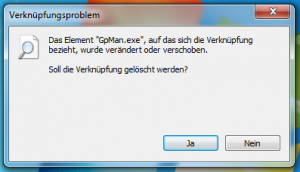
Shortcut problem - The "GpMan.exe" element to which the shortcut refers has been changed or moved. Should the shortcut be deleted?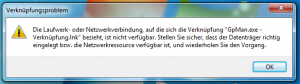
Link problem - The drive or network connection to which the "GP Manager SQL 6.5.lnk" link refers is not available. Ensure that the data carrier is inserted correctly or the network resource is available and repeat the process.
Causes of errors
The GpMan.exe cannot be found because there is no connection to the network drive on which the GP Manager is installed, or the GP Manager has been moved.
Troubleshooting
If a new computer has been purchased or drives have been replaced, it is possible that the folder in which the GP Manager is installed has changed. The error message looks like the 1st picture above. In this case, you should first try to find the GP Manager. To do this, proceed as described under "The GP Manager is not found on the computer" described above. If the error looks like Figure 2, follow the points from "The GP Manager cannot be started from a network drive„.
The GP Manager is not found on the computer
You will receive an error message similar to that shown in Figure 1. This means that the path to your GP Manager has changed.
- Right-click on the shortcut that you used to start the GP Manager and select "Properties".
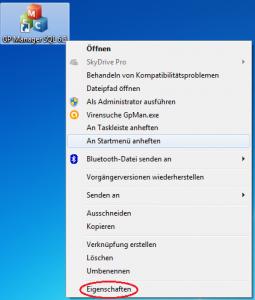
- Under Target, look at the name of the path under which you previously started the GP Manager and copy the information (right-click -> Copy).
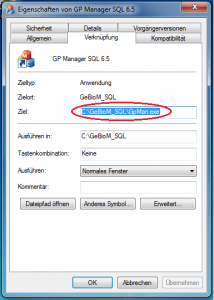
- Click Start at the bottom left of the taskbar
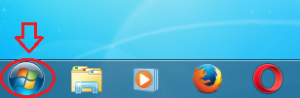 If you are using Windows 8, move the mouse cursor to the top right-hand corner. Then move the mouse downwards. Click on the magnifying glass and search for explorer. Click on "Windows Explorer"
If you are using Windows 8, move the mouse cursor to the top right-hand corner. Then move the mouse downwards. Click on the magnifying glass and search for explorer. Click on "Windows Explorer" - Enter "explorer" in the search field
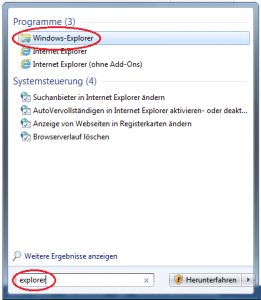
- Click on "Windows Explorer"
- Select Computer -> "Local data carrier C:"
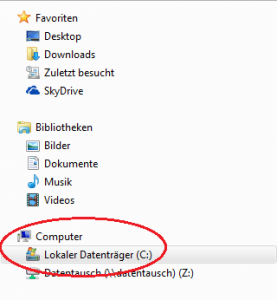
- Paste the old path into the search field at the top right. Replace the first three characters with the * symbol and wait until the search is complete. If the search was unsuccessful, carry out the steps from 6. for any other existing drives (in the illustration, the data carrier data exchange Z:).
- If the search is successful, a GP Manager installation will be found in the Explorer. Try to start the GP Manager by double-clicking the GpMan.exe file.
- When the GP Manager starts, search for your customers in the GP Manager "Project" -> "Determine„
- If your customers are available, open the Explorer again.
- Click on the parent folder (second from the right) in the address bar. In this example "Programmes"

- Then click in the free area behind Programmes, the field will now change to Text.
- Copy the text and execute points 1-2 again. In this example, replace C: with the copied text. Make sure that there is a "\" between the copied text and GpMan.exe.
- Try to start the GP Manager as usual. If the GP Manager still does not start, please contact GeBioM Support.
The GP Manager cannot be started from a network drive
If the error looks like the 2nd picture, then your computer cannot find the GpMan.exe because it has no access to the network, or the computer on which the GpMan.exe is located is not switched on.
- Restart your computer.
- Depending on the installation, the GP Manager may require Internet access. In this case, make sure that your Internet connection is working.
- Make sure that your computer is connected to the network.
- Check whether the server on which the GP Manager is installed is switched on and connected to the network.
- If the problem persists, or if you cannot access the server, contact your system administrator and tell them that you have a problem with the network. Your administrator can contact GeBioM Support if necessary.