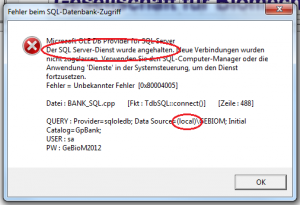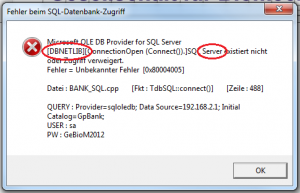After starting, an SQL database error appears and "Well then, goodbye"
Error description
The GP Manager cannot be started because there is an error accessing the SQL database. An error message similar to the error messages below appears.
SQL database access error
Microsoft OLE DB Provider for SQL Server
The SQL Server service has been stopped. New connections have not been authorised. Use the SQL Computer Manager or the 'Services' application in the Control Panel to resume the service.
Error = Unknown Error [0x80004005]
Connect to database
[DBNETLIB][ConnectionOpen(Connect()).]SQL Server does not exist or access denied.
Well then, goodbye
Causes of errors
To start, the GP Manager needs access to an SQL database. The database can either be installed on the computer on which the GP Manager is running. In this case, the error message will say: "SQL Server service" and "(local)" (Fig. 1), proceed as described under "The local SQL service is not started" described above. If the error message says SQL Server does not exist and "[DBNETLIB] (Fig. 2) follow the points from "The SQL server cannot be accessed„.
Troubleshooting
The local SQL service is not started
If you have just switched on the computer, it may happen that the GP Manager has already started but the service has not yet started. In this case, wait a few minutes and then try to start the GP Manager again.
If this has not helped, carry out the following steps.
- Click Start at the bottom left of the taskbar
 If you are using Windows 8, move the mouse cursor to the top right-hand corner. Then move the mouse downwards. Click on the magnifying glass and search for Computer.
If you are using Windows 8, move the mouse cursor to the top right-hand corner. Then move the mouse downwards. Click on the magnifying glass and search for Computer. - Right-click on Computer and select "Manage", this requires administrator rights.

- Select "Services and applications" -> "Services"

- Find the SQL Server (GEBIOM) Make sure that the status is "Started" and the start type is "Automatic".

- If this is not the case, you can adjust the properties of the service by double-clicking. The dialogue should look like the one shown below. If the service is not started, click on "Start".
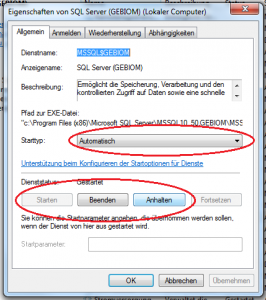
- If the service does not appear here, the SQL Server has probably been uninstalled. Look in the Control Panel under Programs to see whether a version of SQL Server is still installed.
- Click Start at the bottom left of the taskbar
 If you are using Windows 8, move the mouse cursor to the top right-hand corner. Then move the mouse downwards. Click on the magnifying glass and search for "Control Panel".
If you are using Windows 8, move the mouse cursor to the top right-hand corner. Then move the mouse downwards. Click on the magnifying glass and search for "Control Panel".
- Select "Uninstall programme"
- Make sure that "Microsoft SQL Server 2008" or a later version is installed.
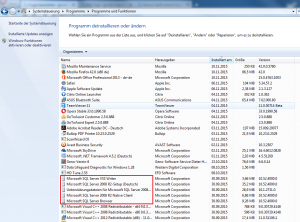
- Then contact GeBioM Support with this information and have an administrator password for the computer ready so that they can help you further.
The SQL server cannot be accessed
If the error looks like the picture below, then your computer cannot find the SQL server because it has no access to the network, or the server on which the SQL server is located is not switched on.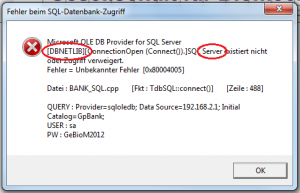
- Restart your computer.
- Make sure that your computer is connected to the network, check the network cable and, if necessary, your Internet connection.
- Check whether the server on which the SQL server is installed is switched on and connected to the network.
- If the problem persists, or if you cannot access the server, contact your system administrator and tell them that you have a problem with the network. Your administrator can contact GeBioM Support if necessary.