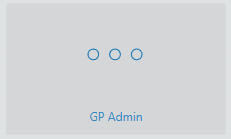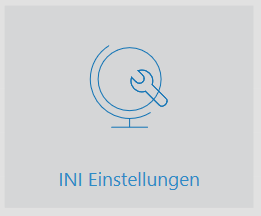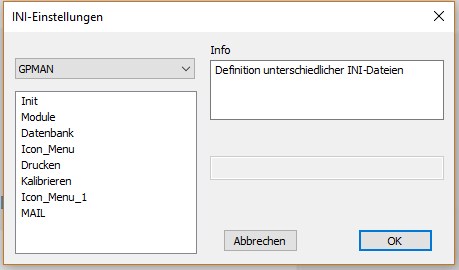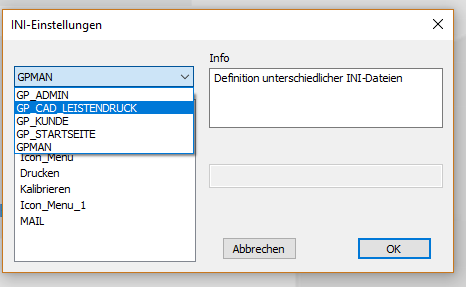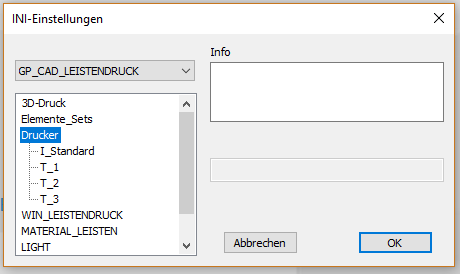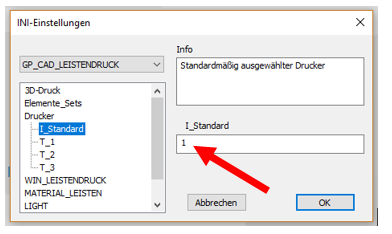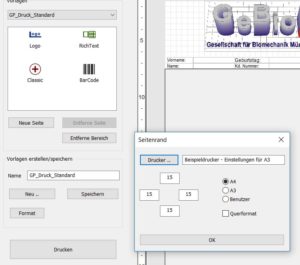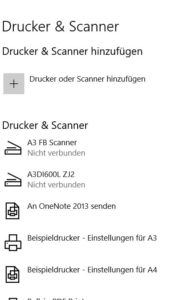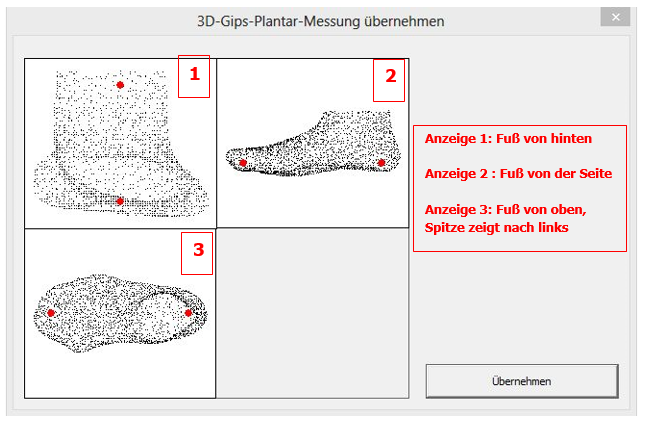- In the GP Manager, open the module "GP FussMess"
- In the selection box on the right, select "KinectScan" as the desired
Scan method
- To scan feet, select "Scan side" and then "Scan plaster"
- Position the patient's leg so that it is as still as possible and there are no obstructing objects in the way.
- If you need to support your leg, place a support as close to the knee as possible.
- You should be able to move freely within an area of approx. 50-100 cm around the foot.
- As a starting position for the measurement, we recommend viewing the foot and lower leg from the medial/lateral side in the live image. Ensure that the camera is aligned parallel to the leg.
- Start measurement with the SHIFT key
- Now move calmly and evenly around the foot:
10. make sure that the camera is focussed on the foot at all times and that the distance between the leg and the camera always remains the same.
As soon as the foot is no longer in the focus of the camera, the scan is automatically cancelled and you have to start again
11 When you have captured the foot from all perspectives, you can pan the camera to the site and end the measurement with the CTRL key
12. click on "Apply"
13 Now you must align the measurement
14 To do this, move the red dots in the view:
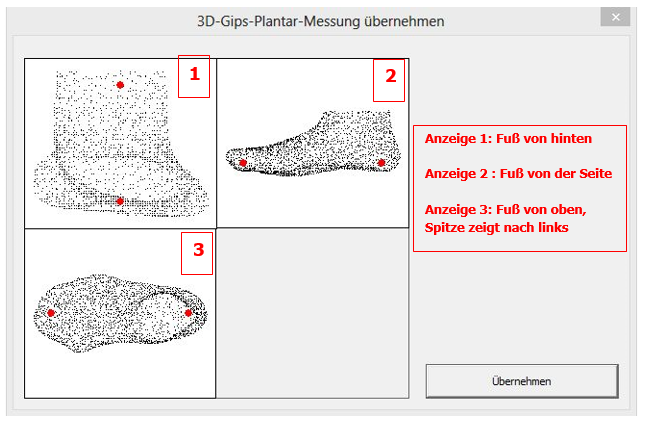
15 In the following window you can define the cutting lines: the upper red line determines where the measurement is cut off, the lower red line determines the division of the foot and lower leg and should be positioned approximately at the height of the ankle

Possible errors:
- Distance between the camera and the foot is not correct
- Interfering objects in the scan area