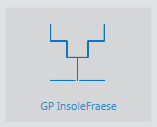Error description
The error message "Access denied" is displayed when establishing a serial Bluetooth connection.
Cause of error
The security settings of your Windows are set so that the current user has no authorisation to access the Bluetooth connection.
Troubleshooting
You must give the current user the rights to use the "Bluetooth Support Service".
Start the Windows service manager. To do this, proceed as follows.
- Select the start menu at the bottom left.

- Right-click on Computer and select Manage.
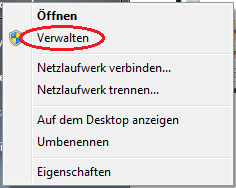
- Choose "Services and applications" -> "Services“

- Double-click on the service "Bluetooth Support Service„
- Select the tab "Log in„
- Select "Local system account" and click on "Take over„
- Select the tab "General" and "Exit" the service. Then click on "Start„.
- Connect the Bluetooth stick again. It should now accept the connection.
If this does not help or if you can no longer pair devices, change the settings back.
- Open the properties of the service again.
- Select under "Log in" the option "This account„
- Enter "Local service" in.
- You can enter any password. The password is not used by Windows.
- Restart the service.