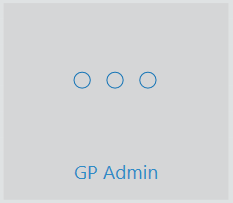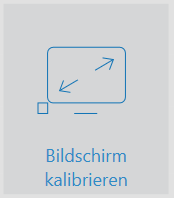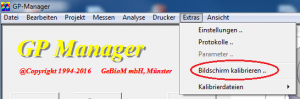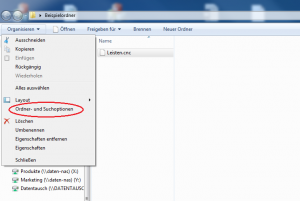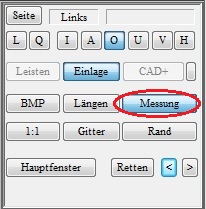We recommend for operation with GP VideoSupport II uEye cameras. These cameras make it possible to use different lenses. In addition, these cameras offer high-contrast images with short exposure times. This is particularly important if movements are to be recorded without motion blur.
If you want to use other cameras read "GP VideoSupport II with non-uEye cameras„.
As the uEye cameras transfer a large volume of data to the PC, the computer must have sufficient USB 3.0 ports (Please note that there are differences between USB ports. The older standard is USB 2.0, these ports are usually black. Ports that support the newer USB 3.0 standard are blue).
We recommend the following minimum requirements for a computer:
|
Minimum requirement |
| CPU/processor |
Intel Core i7 - 3770K with 4×3.5GHz |
| Working memory |
8192Mb DDR3 |
| Fixed plates |
1 TB |
| Graphics card |
1024 MB GeForce GTX 650 |
| USB |
4xUSB 2.0/2xUSB 3.0 |
| Mainbaord |
Asus P8Z77-V LX |
| Network |
10/100/1000 MBit LAN, DSL capable |
The USB ports integrated on the mainboard usually share a data bus and therefore the bandwidth of the data bus. Whether all USB ports integrated on the mainboard use the same data bus or are connected to several data buses depends on the mainboard. This can be looked up in the manual of the respective mainboard or asked the mainboard manufacturer.

Figure 1: red: Connectors on the mainboard blue: Expansion cards
We recommend operating each uEye camera on its own data bus. To realise this, a USB 3.0 expansion card must be installed for each connected uEye camera (see Figure 1).