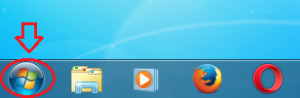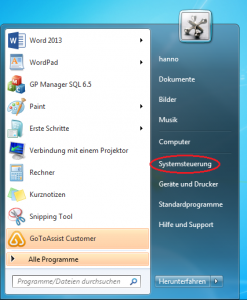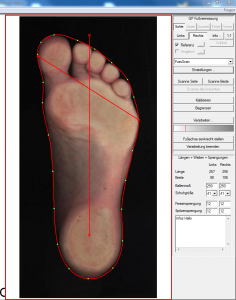Error description
During the measurement, the measurement is only displayed with a time delay. The measurement itself works and the measuring systems are recognised.
Causes of errors
The USB WLAN stick is close to the computer due to its design. This has several disadvantages for the reception of radio signals. The housing of the computer is made of metal and shields some of the signals. In addition, electromagnetic fields are generated in the computer itself, which can interfere with the stick.
In addition, there are often other devices on the computer that also use wireless communication, such as Bluetooth keyboards/mice.
Troubleshooting
Do not connect the WLAN stick directly to the computer, but use a USB extension. This serves as an antenna for the stick and also ensures that the stick is further away from sources of interference.