Error description
The milling file does not arrive at the milling machine. The router is not able to find a routing file.
Cause of error
If nothing has been changed on the computers, the network connection between the milling machine and the computer is often interrupted. If the computers have been reinstalled, a path is often incorrect or a network drive is not shared.
Troubleshooting
- Make sure that both the computer of the router and the computer on which the GP router is running have a network connection.
- If necessary, restart both computers.
- Start the GP Manager
- Select "Analysis"->"Gp milling machine“
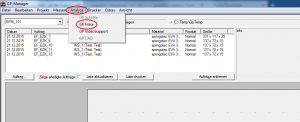
- Make sure that the right-hand path specification contains the same path as in the remote programme of the milling machine under "Settings"->"Options"->"Control system". In the case of network connections, the paths may look different, but must refer to the same directory.

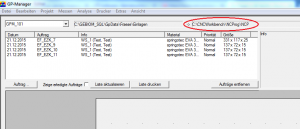
- Is in the right-hand path "C:\Temp\GpTemp", there is usually a network problem. First try to resolve the network problem. In this case, the GP Manager saves the data in the GpTemp folder as the network drive of the milling machine cannot be found.
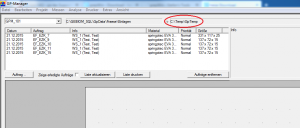
Once the network connection has been re-established, you must restart the GP Manager once for it to apply the change.
Is in the path "C:\GEBIOM_SQL\GPDATA\Fraese\CNC", there may be a problem with the INI file belonging to the milling machine. Unless the CNC Remote programme is also set to this folder.
If you have made changes to the INI, check the INI file. If you have not made any changes and this is the wrong order, contact GeBioM Support.

- If the correct path to the milling machine is entered there, open the path in the file manager (on the computer on which the GP Manager is installed) and try to create a new file. Right click->"New"->"Text document". If the file cannot be created, enter the folder on the milling machine with "Full access" for "Everyone" button. If you can then create a file from the computer on which the GP Manager is installed, milling should work. Start the GP Manager and try to transfer a milling file again.