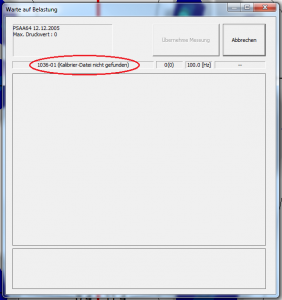Error description
The measurement does not start when trying to create a pressure measurement with a MultiSens plate (MS3/MS4) or MobilData. "(Calibration file not found)" appears and instead of showing a measurement, the window remains grey.
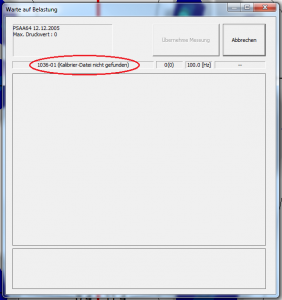
Causes of errors
The MultiSens and MobilData devices require calibration files for the function. The files are located in a subfolder of the GP Manager installation; if no suitable calibration file is installed, the error occurs.
Troubleshooting
If you still have the supplied CD, follow the points below. If you can no longer find the CD, please contact us using the contact form right. Please be sure to enter the serial number of the measuring device and a valid e-mail address. We will then send you the calibration file. Then follow the steps below from 3.
- Insert the CD supplied with the calibration file. The CD contains a programme that automatically copies the calibration file to the correct folder.
- Then restart the GP Manager and try to start a measurement.
- If the calibration file is still not found, copy the file from the CD manually into the correct folder. The calibration file is an INI file, the file symbol should contain a small cogwheel.
- Open the folder of your GP Manager installation. If you do not know where this is located, follow the steps below: How to find your GP Manager installation. The folder for calibration files is located in the GP Manager installation in the subfolder "\GpSystem\KAL„.
- Copy the calibration file from the CD to the KAL Folder.
- If you are using multiple installations, carry out this step for all GP Manager installations.
- Restart the GP Manager and try to start a measurement.
If this has not helped, please contact our support team.