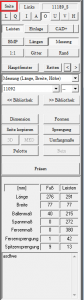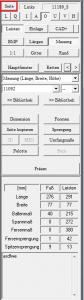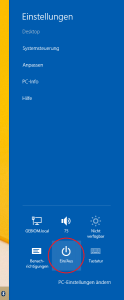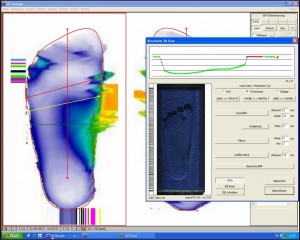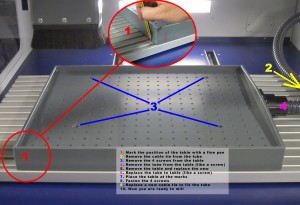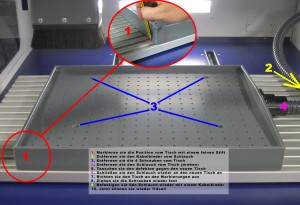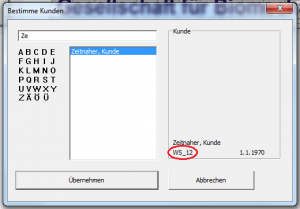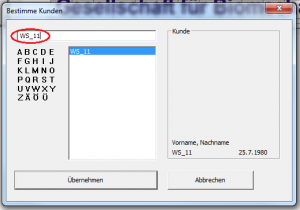Error description
Logos other than the GeBioM logo should appear in the GP Manager. The GeBioM logos appear in the project overview, which is displayed directly after starting the GP Manager. And on the printouts, which can also be edited using the GP print page editor. If you do not want to change the print templates because you like the output of your printer, you can replace the logos directly.

Troubleshooting version 6
There are GeBioM mbH logos in several places in the GP Manager. If you want to replace these with your own logos, you can find and exchange logos as follows.
Firstly, you need to find the folder in which the GP Manager saves the logos.
- How to find your GP Manager installation
- The folder contains the subfolder GpSystem\BMP. This folder contains the corresponding logos as BMP files
- Starter.bmp - Is displayed while the GP Manager is being started
- GEBIOM11.bmp - Displayed in the project view.
- GEBIOM12.bmp - Used for print templates.
You can replace the corresponding logos with your own bitmaps.
Attention:
You must use bitmap files. It is not possible to use JPG or PNG files. If your logos have a different file type, open them in an image editing programme and save them as a bitmap.
The file extension is hidden in the standard Windows settings. You can recognise this by the fact that the GpSystem\BMP folder the files as Starter, GEBIOM11 and GEBIOM12 (without .bmp) are displayed. If you then add the file extension, the file in Windows is called Starter.bmp.bmp and is no longer found by the GP Manager.
Instead of the image, you will only see a red cross on a white background for incorrect files.
Troubleshooting version 7
To change the logo in the printout, please open the GP print page editor module. You will then find all possible GP Manager print pages under Templates. The default is GP_Print_Standard. If this page is selected, you can change the stored image by double-clicking on the current logo.