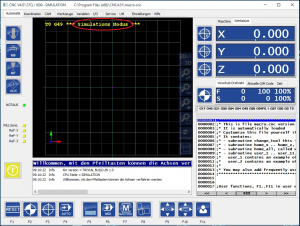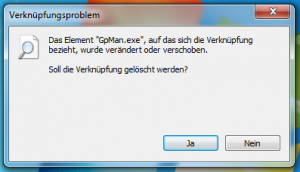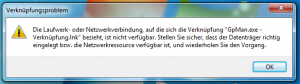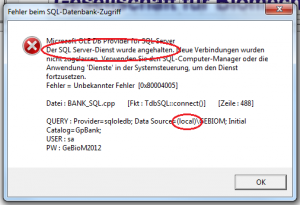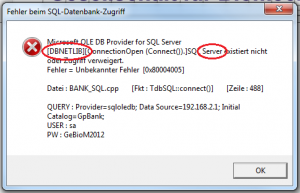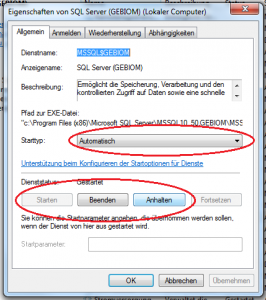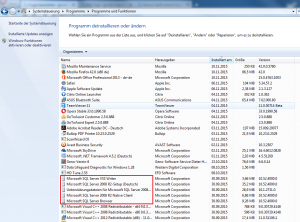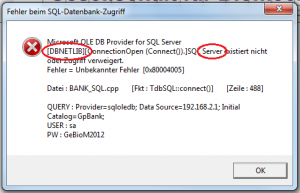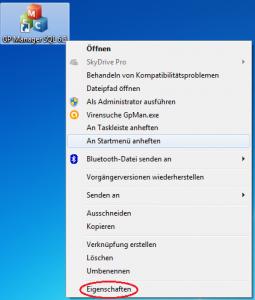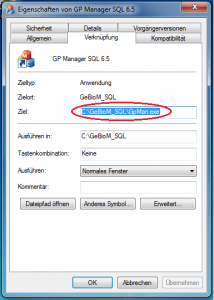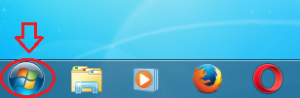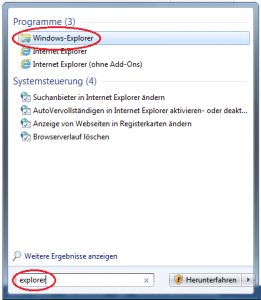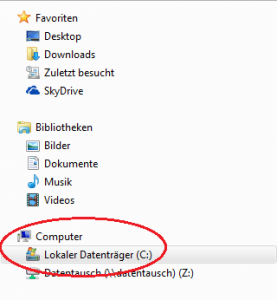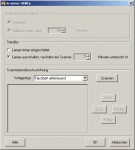Error description
When attempting to perform a pressure measurement, the following error messages appear in the GP Manager:
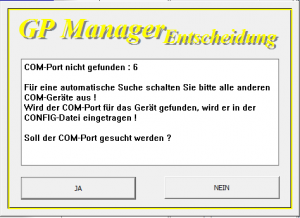 COM port not found: 6 For an automatic search, please switch off all other COM devices! If the COM port for the device is found, it will be entered in the CONFIG file! Should the COM port be searched for?
COM port not found: 6 For an automatic search, please switch off all other COM devices! If the COM port for the device is found, it will be entered in the CONFIG file! Should the COM port be searched for?
 Even B_AUTO_COM did not help.
Even B_AUTO_COM did not help.
 No connection to the measuring system found! Please check cables, power, configuration etc. ! No measurement can be carried out !
No connection to the measuring system found! Please check cables, power, configuration etc. ! No measurement can be carried out !
Causes of errors
The problem can have several causes:
- The rechargeable batteries/batteries are no longer supplying sufficient power (a green LED does not mean that sufficient power is still being supplied). Therefore, first replace the batteries or charge the device before continuing.
- The device is not or not correctly paired with the computer. In this case, the device must be reconnected to the computer (see below).
- The Bluetooth stick is used on different computers or was previously used on a different computer (see below).
- The radio connection is impaired or shielded by other devices (What needs to be considered for wireless connections?).
Troubleshooting
How you re-pair your device depends on whether you use the Bluetooth USB stick on one or more computers.
The Bluetooth stick is shared between several computers.
If you use your Bluetooth device on several computers, please follow the steps under "How to use your Bluetooth device on multiple computers„.
The Bluetooth stick is only used on one computer
If you only use your Bluetooth device on one computer, please follow the steps under "Re-establish lost Bluetooth connection„.