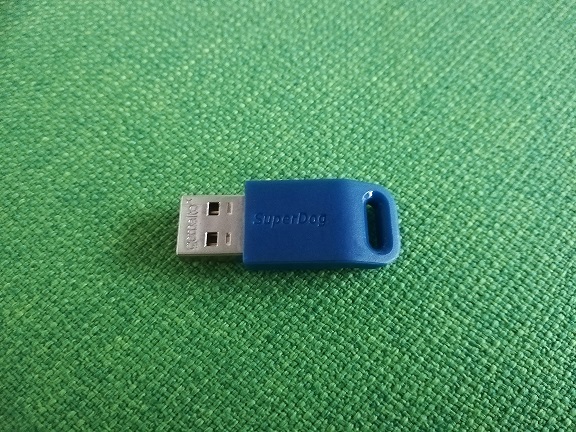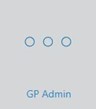Problem:
You design an inlay and reduce the material thickness very much because you want to have a thin/flat inlay.
After milling, however, you now realise that the insert is larger than the insert you designed.
Cause of the problem:
The milling head cuts out a rim around the insert. This edge is as wide as the circumference of the milling head.
In the following pictures you can see the same inlay milled twice. Once with a material thickness of 1mm (start and end of the insert are marked with a blue line) and once with a material thickness of 10mm. The difference becomes clear here





Problem solution:
Do not cut out the inlay directly on the edge of the milling block, but on the inside of the milling head.
Control option:
Design the inlay once with a higher material thickness and mill out this inlay once as a test. If the inlay fits this time, then you have simply cut out the inlay a little too generously.