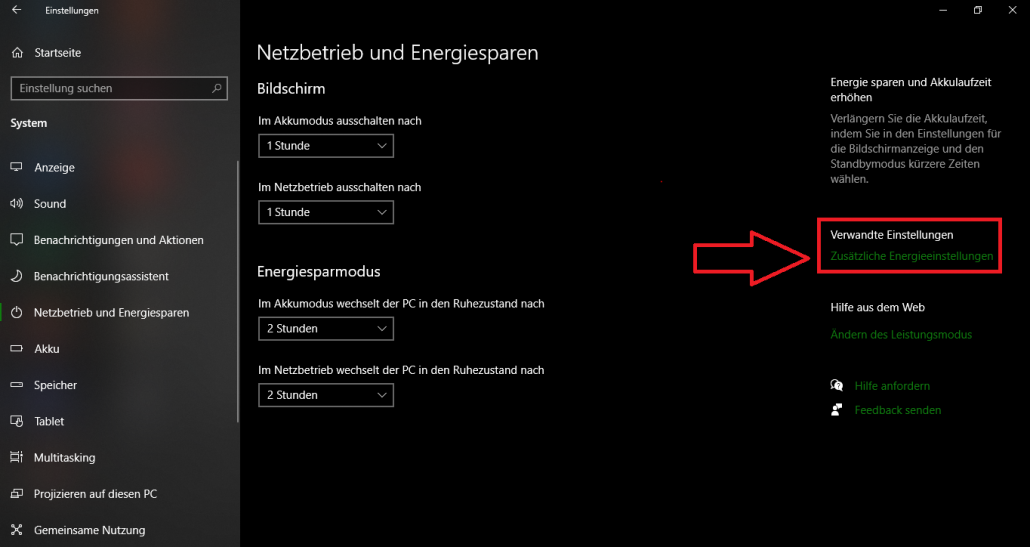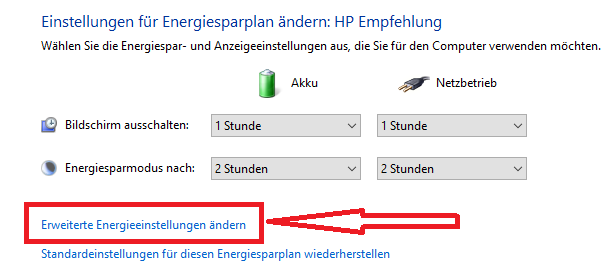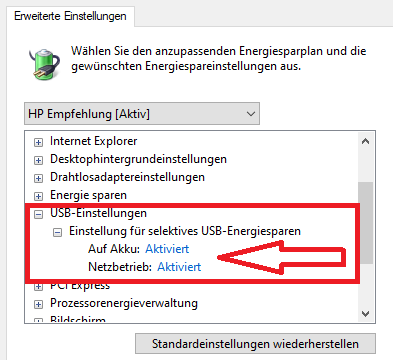<iframe width=“560″ height=“315″ src=“https://www.youtube.com/embed/QwHW9DwSjv8″ title=“YouTube video player“ frameborder=“0″ allow=“accelerometer; autoplay; clipboard-write; encrypted-media; gyroscope; picture-in-picture“ allowfullscreen></iframe>
<iframe width=“560″ height=“315″ src=“https://www.youtube.com/embed/QwHW9DwSjv8″ title=“YouTube video player“ frameborder=“0″ allow=“accelerometer; autoplay; clipboard-write; encrypted-media; gyroscope; picture-in-picture“ allowfullscreen></iframe>
<iframe width=“560″ height=“315″ src=“https://www.youtube.com/embed/cFwmH3d8sRY“ title=“YouTube video player“ frameborder=“0″ allow=“accelerometer; autoplay; clipboard-write; encrypted-media; gyroscope; picture-in-picture“ allowfullscreen></iframe>
<iframe width=“560″ height=“315″ src=“https://www.youtube.com/embed/YHUnDj15Kgg“ title=“YouTube video player“ frameborder=“0″ allow=“accelerometer; autoplay; clipboard-write; encrypted-media; gyroscope; picture-in-picture“ allowfullscreen></iframe>
Error description
You would like to send emails from GP Manager using your Exchange server. However, this is acknowledged in the GP Manager with an error message.
Causes of errors
The problem can have several causes.
Error solution
First make sure that POP3 is activated. How to do this depends on the Exchange version you are using:
If you are sure that POP3 is configured correctly, you must ensure that the settings for sending and receiving e-mails are entered correctly in Mail.ini. You can refer to the manual: https://gpsupport.de/kurzanleitung-gp-mail/#konfigurieren-des-mail-moduls follow. With version 7, access is via the GP Mail button.
The user name depends on your configuration.
Enter your password as the password.
Further settings can be found in the e-mail INI files in our downloads.
The option is located here:
...GpSystem\GPSystem_your_single_seat
practice.ini
B_CloseOnNext = yes/no
from version 7.3 GP_TP_FILIALE.ini
[VIEW_FILIALE]
b_enable_xClose = yes/no
As of version 7.02.04, the designation is specified in the following file:
...GpSystem\INI
DE-DE.ini
ZSUM = This is the designation for the quality mark-up in the printout
Error description:
The GP Manager crashes with GP Foot Measurement 3D while processing the measurement.
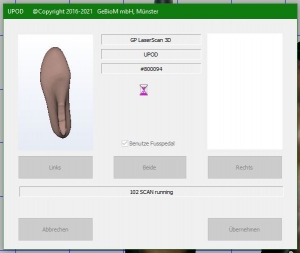
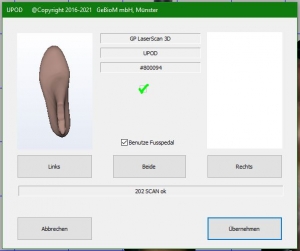
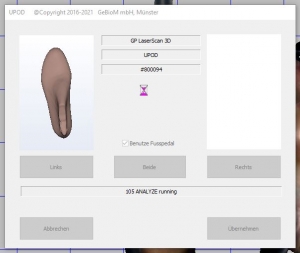
Cause of error:
The texture is not included in the driver software of the 3D Total foot one.
Troubleshooting:
Please open the programme UPOD_3D_Full_Foot_Scan 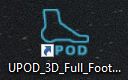 a small window will open at the top of the screen. Click on the camera on the far left. Then open it by clicking on the small cogwheel
a small window will open at the top of the screen. Click on the camera on the far left. Then open it by clicking on the small cogwheel  the settings and tick the box next to
the settings and tick the box next to
"Real Colour" 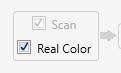 .
.
You can then close the driver software again and the scan in the GP Manager should be possible again.
<iframe width=“560″ height=“315″ src=“https://www.youtube.com/embed/1jYs3qbKm98″ title=“YouTube video player“ frameborder=“0″ allow=“accelerometer; autoplay; clipboard-write; encrypted-media; gyroscope; picture-in-picture“ allowfullscreen></iframe>
Problem description:
The following error is displayed when starting the Cubix software from the dongle:
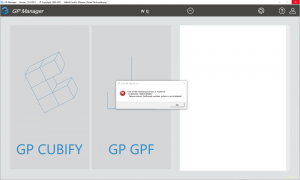
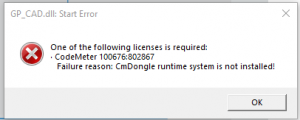
Problem solution:
Please download the
and execute this installation.
GP LaserScan total foot one (3D total foot scanner) cannot be addressed.
Error description:
In the dialogue window, all check marks are green, only "Scan" has a red cross and an error is displayed
Troubleshooting:
To deactivate the power settings for USB ports, use this path: