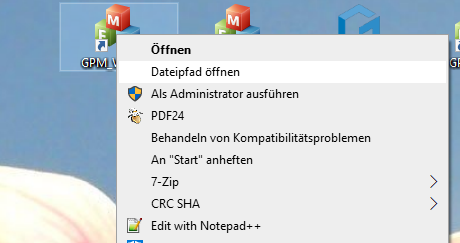The answer is there here
Error
If W-LAN connections have been set up in Windows 10 that do not have an Internet connection, they are not reconnected after a restart.
Causes of errors
Our measurement hardware such as MobilData and MultiSens sets up its own WLAN. For this purpose, we supply a TP-Link stick and a small router with the hardware. These create their own network without an internet connection.
Microsoft has changed the behaviour for these connections for Windows 10 compared to previous Windows versions. Windows tries to minimise the number of network connections with the default settings.
Error solution
If you are using Windows 10 Professional, proceed as follows:
Open the group policy editor
- Win + R -> gpedit.msc
- Computer Configuration -> Administrative Templates -> Network -> Windows Connection Manager -> Minimise the number of simultaneous connections to the Internet or a Windows domain -> Disabled
For Windows Home, proceed as follows:
- Win + R -> regedit
- Open HKEY_LOCAL_MACHINE\Software\Policies\Microsoft\Windows\WcmSvc\GroupPolicy\
- Create a new key with the name fMinimiseConnections if it does not already exist.
- New Key -> DWORD
- Set the value to 0 (zero)
- 0 = Several simultaneous connections to the Internet or a Windows domain are permitted.
- 1 = Multiple simultaneous connections to the Internet or a Windows domain are blocked. (default)
The link from Microsoft to this behaviour is here: https://docs.microsoft.com/en-us/windows-hardware/drivers/mobilebroadband/understanding-and-configuring-windows-connection-manager
Images can be stored or changed via the deposit editor in the GP shop.
The software generates an additional preview image for each inserted image.
If the changed image is not displayed, the old preview image has not been deleted. To rectify the error and delete the old preview image, you must go to the corresponding folder:
Inlays + additives = GpSystem\BMP\PRAXIS
References = GpSystem\BMP\PRAXIS\REFERENCE
Material = GpSystem\BMP\Practice\Material
Remove the corresponding preview image. Preview images are distinguished by the attachment in the file name.
Example:
08.99.99.0008.bmp is the original and 08.99.99.0008_64.bmp is the preview image
Problem description:
You have connected 2 scanners (blue F-scanner & white F2 scanner; blue F-scanner & 3D full-foot scanner or white F2 scanner & 3D full-foot scanner) to a PC. Now you want to scan with one scanner, but address the other scanner.
Problem solution:
Do not run 2 scanners on one PC at the same time. Either disconnect the power connection via the power button on the scanner or via the power supply unit in the socket. Or disconnect the USB connection to the PC. A USB hub can help with the latter.
Now please only switch on the scanner that you want to use for scanning.
Error description
After clicking on the "Live" button, the following error message is displayed:
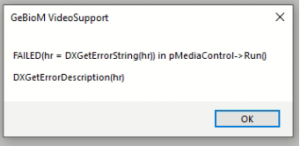
GeBioM VideoSupport
FAILED(hr = DXGetErrorString(hr)) in pMediaControl->Run()
DXGetErrorDescription(hr)
Cause of error
The path in the sets does not exist or cannot be written.
Troubleshooting
Click on "Sets ..."

Adjust the path in the following dialogue. The "..." button opens a dialogue in which you can select a different path.
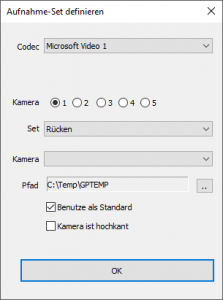
This error occurs during the Uninstallation on. The two database files are not deleted. However, you should save the two files if you still need the measurement/customer data at a later date.
This error occurs during the Installation appears if the setup is installed on a computer that previously had a GP Manager installation. If the same path was selected for the installation, the two database files may already be located here.
The setup is terminated with an error. However, the GP Manager often works anyway. In this case, you can use the GP Manager as usual.
If an SQL error occurs after starting the GP Manager, you must contact our support team.
The setup compares the processor architecture. Microsoft SQL Server Express only supports 64-bit operating systems. If you are using a 32-bit operating system, you can install SQL Server Express 2014 manually. This is no longer supported by Microsoft. For security reasons, however, it should not be used.
It can happen that the setup does not display this error, but it is a processor with ARM architecture. It is not possible to install SQL Server Express for these processors.
Error description
The GP 3D LaserScan 3D full foot scanner (total foot one) is not scanning. The following error appears:
Error message: ERR 500: Licence not found (software dongle missing)
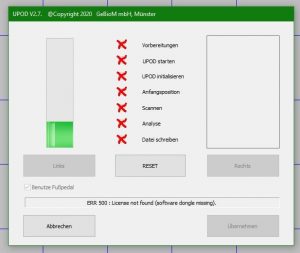
Causes of errors
- The hardware USB dongle is not connected
- The dongle was not recognised correctly by Windows
- The dongle or the USB port are defective
Troubleshooting
- Connect the dongle to the computer
- If it is connected, disconnect the dongle and reconnect it.
- Try another USB port
- See if restarting the computer helps

If this does not help, please contact our support team. If you have lost the dongle or use the scanner on several computers, you can obtain additional dongles from our sales department.
If a single-pass milling machine suddenly stops during the milling process, there can be various reasons for this. Often, however, it is simply because the axis motors have to use too much energy to move the axes. This can be caused by a lack of lubrication, but also by a blunt milling cutter or a feed rate that is set too high. As the machine's control system has a current limiter for the axis motors, it issues an error message if the set value is exceeded.
If the milling process runs without milling material, this indicates one of the above-mentioned causes or a combination of these.
Therefore, check regularly whether the milling cutter is still sharp, the axes have sufficient lubrication and the feed rate is adapted to the hardness of the milling material.
To further reduce friction when driving the axles, it can help to rub a little oil into the sealing lips in which the axles are guided. The use of WD40 is not recommended, as this agent can penetrate into areas where it has a counterproductive effect due to its strong creeping properties and can cause faults that are difficult to locate.