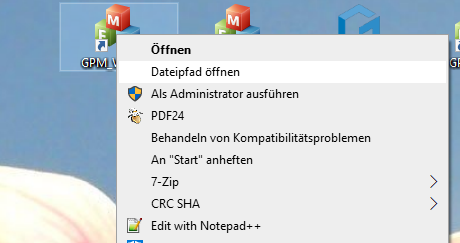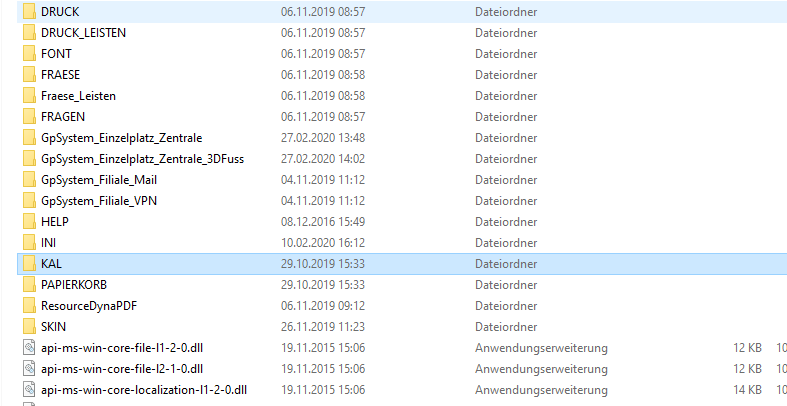The fixed amounts are stored in the hmv.ini file with gross prices.
It is located in: GPSystem\INI\hmv.ini
The prices can be customised or replaced by the current version.
Prices for a VAT rate of 5 % can be found in HMV_2020_5_Prozent_MwSt.ini and can replace the existing prices in hmv.ini via copy and paste. The calculated prices should be adjusted accordingly.
The current version can be found in our download folder under Downloads\Software\GPFiliale: [wpfilebase tag=browser id=232 /]