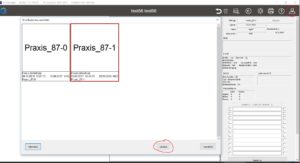The setting for the preview images can be found here:
GPM_V7\GPSystem\SKIN\GPManager\SKIN_LISTEN\LISTEN_Start_page_Measurements
Skin.ini
[Item]
F_width_per cent = 20
The smaller this value is selected, the smaller the preview images are displayed. The smaller they are displayed, the more will fit in the window provided.