Re-establish lost Bluetooth connection
If the computer can no longer find a Bluetooth device, you should delete the device once and then reconnect it to the computer. To do this, proceed as follows.
- Select Start at the bottom left of the taskbar.

- Go to "Settings“

- Select "Devices"from

- A list of all paired devices appears.
Remove all GeBioM measuring devices that are connected via Bluetooth. Designations: PSAABT, MODA2BT. Right-click on the device you want to remove and select "Remove device".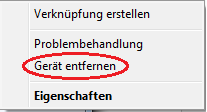
Carry out this step until all GeBioM devices connected to the stick have been removed.
Reconnect the measuring devices.
Proceed as follows:
- Select "Start" at the bottom left of the taskbar.

- Go to "Settings"

- Select "Devices" from.

- Switch on your Bluetooth pressure measuring plate and go to "Add Bluetooth or other device“

- Wait a moment until the device list has been updated, this may take some time.
- Double-click on the device you want to add (PSAABT, MODA2BT).
- In the following dialogue, select "Enter the pairing code of the device".
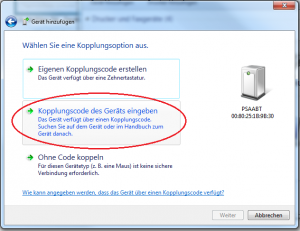
- The coupling code for all GeBioM measuring devices is "0000" (zero, zero, zero, zero)

- The GP Manager can then be started to carry out measurements.
If the measuring device still does not work after following these instructions, please contact GeBioM Support.