Why is my milling machine milling the previous job?
Error description
Instead of the new job, the milling machine mills the old job again and again. The milling machine does not accept new jobs.
Causes of errors
This is usually due to a network problem or an operating error in the GP Manager. Make sure that you have selected "Analysis" -> "GP milling machine" after you have selected the milling job also "Create milling file" select.
Troubleshooting
- Start the GP Manager
- Select the customer for whom you would like to create a milling order via "Project" -> "Determine", or create a new customer.
- Select the GP CAD file that you want to use for the milling machine by double-clicking on it.
- In the new view, select "Milling“

- You can set the settings for the milling job in the following dialogue. Click OK to write the milling file to the output folder.

- Select "Analysis" -> "GP milling machine" the new order should be displayed here.
- Select the order by double-clicking on the date.
- Select "Create milling file„

- The file should now have been transferred to the milling machine. The job is now only orange, the buttons at the bottom right are no longer activated.

- To be on the safe side, manually check whether the GP Manager has also transferred the milling file to the milling machine.
- The paths at the top right under "Analysis" -> "GP milling machine" enter the folders for the Milling orders and the Milling files to.
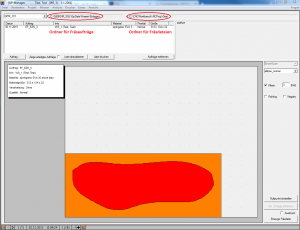
- Start CNC Remote and select "File" -> "Open" to check whether the path here matches the folder for the milling files. If the path is not identical, it is often the case that the GP milling machine writes the milling file to a temp folder. In this case, there is a network error.

- Make sure that the detailed view is activated in the following dialogue.

- Check whether the modification date corresponds to the time at which you created the milling file.
- Check whether the folder matches the folder configured in the GP tiller.
