Why is my USB pressure measuring plate not recognised (driver installation)?
Error description
Windows does not recognise the USB pressure measuring plate, so pressure measurement with the GP Manager is not possible.
Cause of error
It may either be that the driver for the pressure measuring plate is not installed or that there is an error in the hardware. If you have an MS4 USB pressure plate, another source of error is that the ceDeviceDetectionService has not been started.
Troubleshooting
Check whether the correct Power supply unit is connected. Also check the USB cable. Also pay attention to possible Damage of the cables. Check both cables to ensure that the plugs are inserted correctly. Have you ensured that the cables are correctly connected and visually OK?
Next, check whether the pressure measuring plate is correctly installed under Windows.
To install the driver for your pressure measuring plate
Note:
If you already know which pressure measuring plate you are using and how many bits your operating system supports, read on here:
To find out how many bits your operating system supports
- Select Start
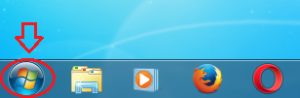
- Right-click on "Computer" and select "Properties„.

- Check how many bits your operating system has. Make a note of this value (32 bit or 64 bit)
Make a note of the path of your GP Manager installation and the type of your pressure measuring plate
- If you do not know where your GP Manager is installed, follow the steps under "How to find your GP Manager installation", make a note of the path.
- Have a look, which pressure measuring plate you use.
- If you have a MS4 pressure measuring plate and Windows with 64 bit read: Driver installation MS4 64 Bit If you have a different combination, follow the instructions below.
Check whether there is any uninstalled hardware in the device manager
- Select Start
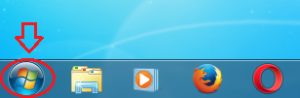
- Right-click on "Computer" and select "Manage“


- Start the "Device Manager", if a device appears here that has an invalid driver, it is probably the pressure measuring plate. You can recognise these devices by an exclamation mark.
- Right-click on the device and select "Properties". Activate the tab "Drivers„
- Click on "Update driver" and select "Search for driver software on the computer". Depending on the operating system and the pressure measuring plate, enter the following paths.Note:
The standard paths are shown below. If your GP Manager is installed in a different location, you must delete the first part "C:\GeBioM_SQL" with your folder. - If you have an MS3 with a 32-bit operating system, read: https://gpsupport.de/faqs/treiberinstallation-ms3-32-bit/.
For an MS4 with 32 bit operating system read: https://gpsupport.de/faqs/treiberinstallation-ms4-32-bit/ - If you have several unrecognised devices in the device manager, carry out steps 1-5 for all devices.
- If the driver installation fails for all devices, or if the drivers are already installed for all devices, please contact us. Please state the MS3, MS4 or MS4 Bluetooth pressure measuring plate you are using and the operating system you are using.