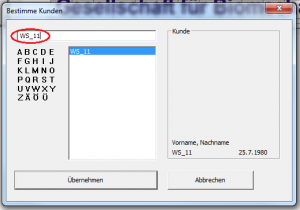How do I find a customer who does not appear in the search?
Version 7
Instructions for version 7 can be found in the GP Manager V7 manual
Version 6
Error description
A customer that has been created can no longer be found using the search functions in "Project" -> "Determine". It looks as if the GP Manager has deleted/lost the customer data or as if the customer was never created in the GP Manager.
Causes of errors
Several sources of error lead to this error. The GP Manager up to version 6.5 allows the entry of special characters and spaces in customer names. If these are at the beginning of the name, the customer can no longer be found; typing errors also mean that the customer can no longer be found.
Another possibility is that the first name and surname have been swapped during input. However, the GP Manager only searches for first names and customer numbers.
The GP Manager never deletes a customer once it has been created, so it only looks as if the user has disappeared. If a customer has been created, it is definitely saved.
Troubleshooting
Follow the path below to find your customer again.
- Start the GP Manager and click on "Project" -> "Determine" in the menu bar.

- If you know the customer number with which the customer was saved, enter the Customer number in.Attention:
Customer numbers always consist of two parts separated by an underscore "_". For the search to work using the customer number, you must enter at least the front part including the underscore. In the illustration under point 6, this would be "WS_" - If you do not know the customer number, enter the following in the search mask Surnames of the customer.

- If you were unable to find the customer in this way, another possibility is that you have entered one or more spaces before the customer's name. Try searching for the name with leading spaces: " Surname"
- You may have mixed up the customer's first name and surname in the input mask. To be on the safe side, search for the First names of the customer.
- If you cannot find the customer in this way, another option is to search for customers who were created shortly before or shortly after this customer. For example, if you know the day on which you created the customer, you could search for other customers who had an appointment on that day. As an example, we have the customer "First name Last name", we can search for lost:
Surname: Timelier
First nameCustomer
Customer numberWS_12
search.
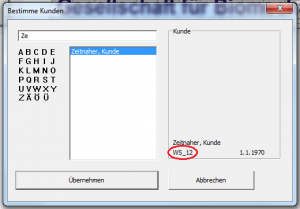 The customer was created after our lost customer. This means that his customer number is larger. By searching for a customer number that is similar, we can try to find the customer again. For example, you can now search for "WS_11", "WS_13", etc.
The customer was created after our lost customer. This means that his customer number is larger. By searching for a customer number that is similar, we can try to find the customer again. For example, you can now search for "WS_11", "WS_13", etc.
In our example, we find the lost customer via the customer number "WS_11".