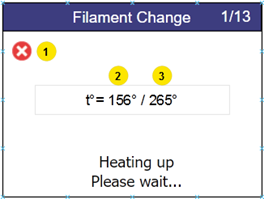7.3 Insert filament/change filament process
The process for changing the filament always takes place in 2 stages - removing the old filament and inserting the new filament. If the filament is being inserted for the first time (there is no filament to remove), simply go through the process as if filament is already included.
| 1 |
Open the menu Filament changeby pressing the filament change button (1)
|
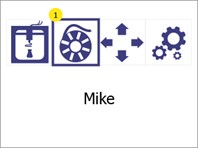 |
|
2 |
REMOVING THE OLD FILAMENTThe printer starts heating up automatically. The process continues as soon as the target temperature is reached.
During heating, both the current temperature (2) and the target temperature (3) are displayed. To cancel the process, press the cancel button (1). |
|
|
3 |
When the target temperature is reached, the printer starts a process to remove the filament. As soon as the filament can be removed, pull out the old filament and press the "Next" button (2). To cancel the process, press the cancel button (1). |

|
|
4 |
Cleaning the nozzle is optional. During the initial set-up, press NO (2) to proceed to the next step. To cancel the process, press the cancel button (1).
IMPORTANT: It is strongly recommended to clean the nozzle after every 1 kg (1 spool) of material has been used. You can find instructions on how to do this under Cleaning the print head
|
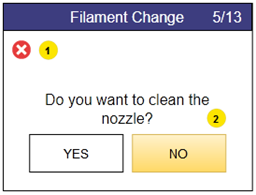 |
|
5 |
INTRODUCING THE NEW FILAMENTThe printer starts heating up automatically. The process continues as soon as the target temperature is reached.
During heating, both the current temperature (2) and the target temperature (3) are displayed.
To cancel the process, press the cancel button (1). |
 |
|
6 |
As soon as the printer has reached the target temperature, it automatically starts an extrusion attempt.
Insert the filament into the filament tube and press it down until it is caught by the print head. Then release the filament and look under the print head.
To cancel the process, press the cancel button (1).
|
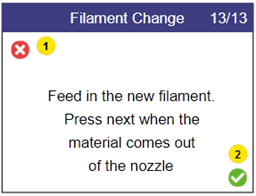
|
|
7 |
As soon as the print head starts to extrude filament with a uniform shape and speed, press the confirmation button (2) on the LCD screen. The filament change is complete. To cancel the process, press the cancel button (1). |
 |