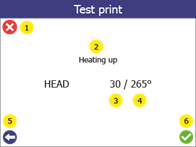8.2 To check whether the print bed is correctly aligned
A test pressure can be used to check whether the bed is correctly aligned. To do this, carry out the following steps:
| 1 | Open the menu Settings, by pressing the settings button (1). | 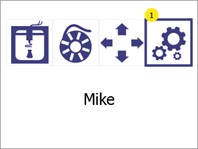
|
|
2 |
Open the menu Print bed calibration (1)
Press the Back button (2) to return to the main menu.
|
|
|
3 |
Open the menu Test print (1) Press the Back button (2) to return to the settings menu.
|
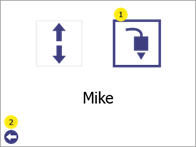 |
|
4 |
Select the print temperature of the print head for the test print. Change the target temperature (3) of the test pressure via the top (4) or bottom (2). If you use the standard filament Addigy® FPU 79AR8 is 265oC the correct value. Press the confirmation button (6) to start.
Press the cancel button (1) to go to the main menu. Press the Back button (5) to return to the Print bed calibration to return.
|
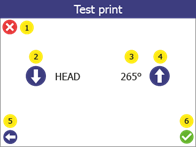 |
|
5 |
When the test print starts, the screen displays the status of the printer (2), the current temperature (3) and the target temperature (4).
Press the cancel button (1) to stop printing and go to the main menu. Press the Back button (5) to stop printing and go back one step.
|
|
|
6 |
Test print Successful- 3 connected rectangles with evenly extruded lines.
- Extruded filament is clear and transparent.
Test print failed - Uneven extrusion - Large parts without extrusion - Material stuck to the print head and not to the print bed.
If the test print fails, carry out the print bed calibration (see below).
|
|