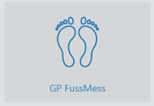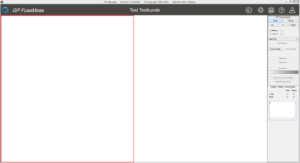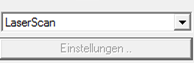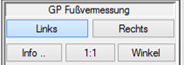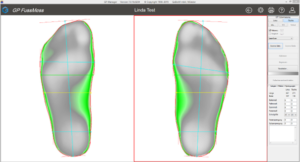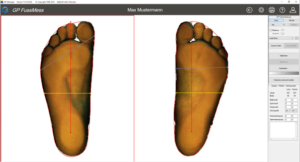Start the GP-Manager software.
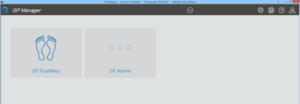
Create a new customer or call up an existing one. To do this, click on "Customers" in the menu bar on the start page  button . The following view then appears:
button . The following view then appears:
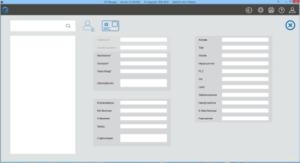
To create a new customer, please complete at least the mandatory fields (marked with an *). The year of birth can be entered in the format DDMMYY without dots. Use the "Import health insurance card" button  you have the option of reading the customer data directly from the health insurance card using an external card reader. The customer data is automatically saved when you click on the arrow button
you have the option of reading the customer data directly from the health insurance card using an external card reader. The customer data is automatically saved when you click on the arrow button  to return to the start page.
to return to the start page.
To search for a customer, please enter the following in the search field 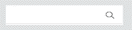 enter the first few letters of the customer's surname. The search starts automatically if at least three letters of the surname have been entered. If fewer letters are entered, the search is started by pressing the "Return" key. It is also possible to search by date of birth (e.g. 01/01/2001), by customer number (e.g. O_4) or by abbreviated surname (e.g. M*).
enter the first few letters of the customer's surname. The search starts automatically if at least three letters of the surname have been entered. If fewer letters are entered, the search is started by pressing the "Return" key. It is also possible to search by date of birth (e.g. 01/01/2001), by customer number (e.g. O_4) or by abbreviated surname (e.g. M*).
The existing customers that match the search are displayed in the field below. Click on the relevant customer to select it and the customer data will appear in the customer screen. To be able to carry out a measurement with the selected customer, please return to the start page first. Click on the arrow  to return to the start page, the selected customer is accepted and displayed in the black menu bar.
to return to the start page, the selected customer is accepted and displayed in the black menu bar.
Without having created or called up a customer, no measurement can be carried out or called up with the measuring system.
Start the GP FussMess module on the start page:
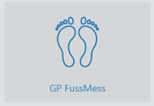
You get the following view:
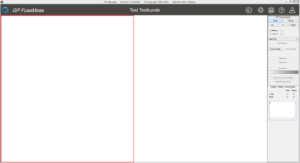
In the selection menu, select LaserScan (if not already selected).
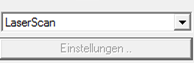
If you want to scan a foot, place the foot in the centre of the glass surface. Make sure that the tip of the foot points in the direction of the on/off switch (1).
Start the measurement by selecting which foot you want to scan.
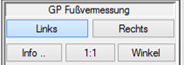
Select "Scan page". The measurement is triggered by pressing the CTRL button or stepping on the foot pedal.
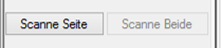
Important! Ensure that there are no direct light sources (lamps, fluorescent tubes, etc.) above the scanner. If the room is painted in red or orange colours, these could also have a negative effect on the measurement. Dark colours such as black and blue cannot be detected by the laser.
Repeat the process for the other foot. Please ensure that the pages are scanned correctly, as it is not possible to swap the pages afterwards.
Both scanned impact foams should now be displayed in an isobar representation.
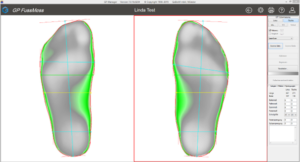
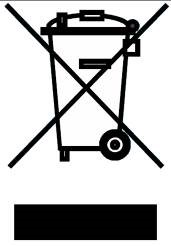
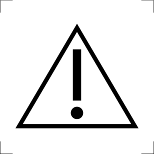
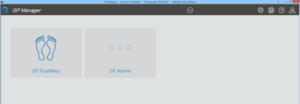
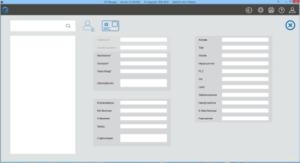
 to return to the start page, the selected customer is accepted and displayed in the black menu bar.
to return to the start page, the selected customer is accepted and displayed in the black menu bar.