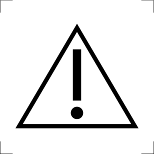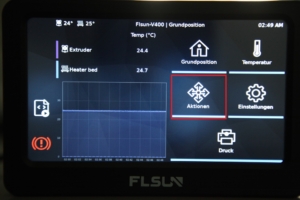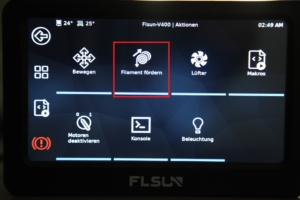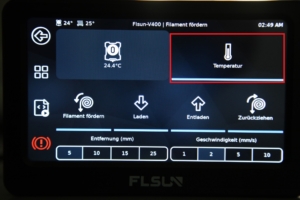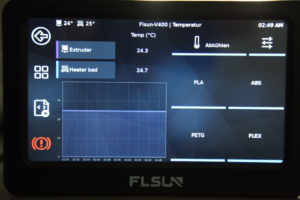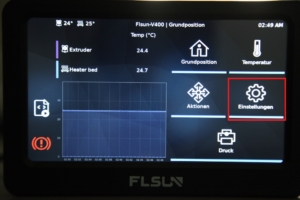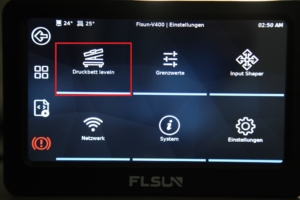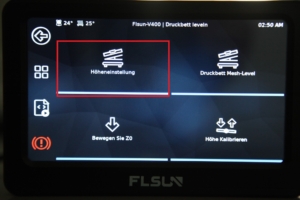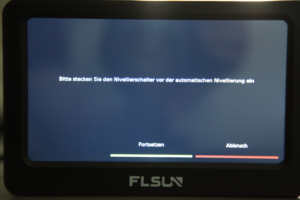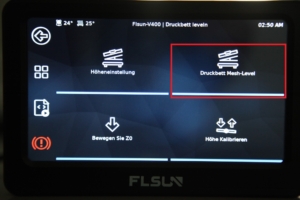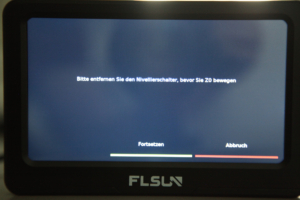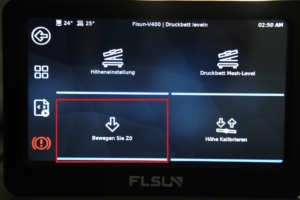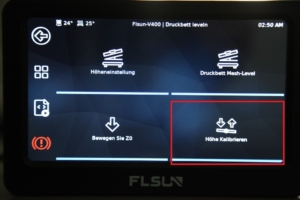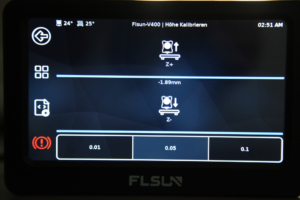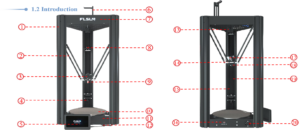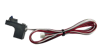After replacing the different filament types, please extrude an additional 1 metre of filament to extrude it completely and remove the remaining filament.
- Use diagonal pliers to cut the thread at an angle of 45°.

- Feed the filament through the upper part of the printer.

- Feed the filament into the extruder
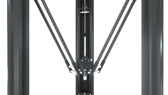
- Click on "Actions > Feed filament > Temperature". You can now set a nozzle temperature of 180°C and return to extruding. Press the filament down while clicking on "Extrude or Load" to load the filament.