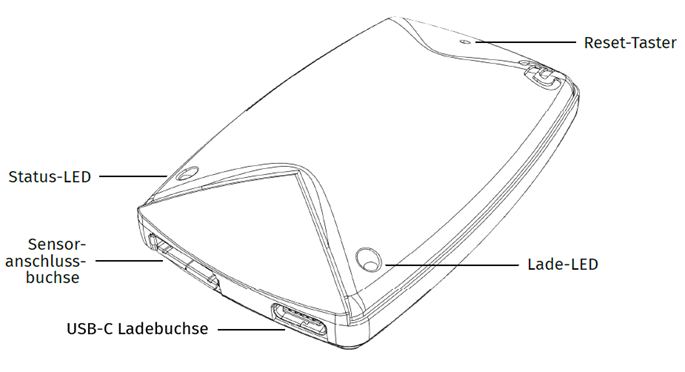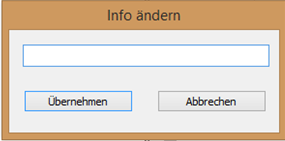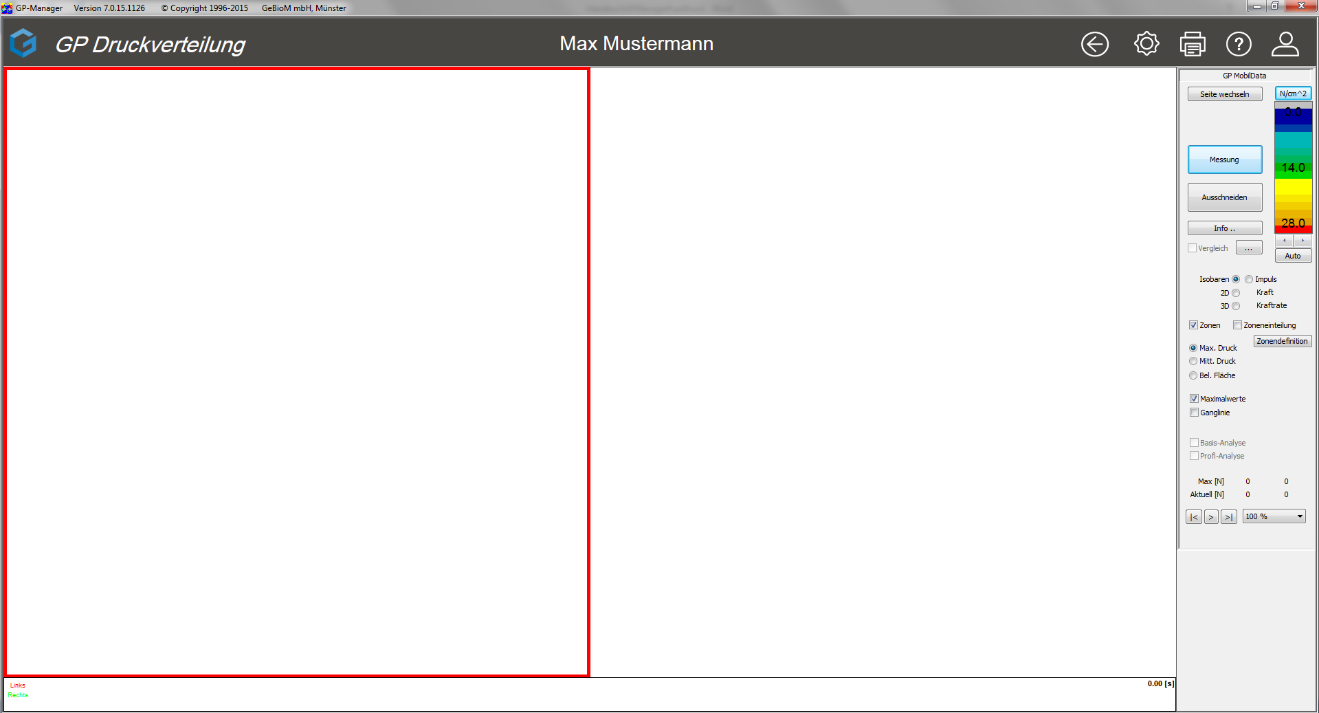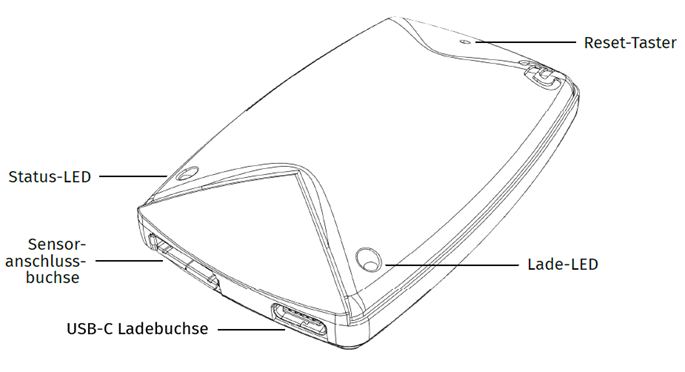Both transmitters must be charged before using them for the first time. Charge the devices with the enclosed USB-C cable. Attention: Apple Chargers do not work!
During the charging process, the charging LED lights up green continuously. When the battery is fully charged, the charging LED flashes green and the cable can be removed.
Attention: If the charging LED lights up red or flashes red, remove the charging cable immediately and contact the manufacturer!
The device is active after the first charging process. The status LED flashes orange. The status LED flashes at different speeds depending on the status of the device.
- Flashes 1x every 10s -> Deep sleep mode
- Flashes 1x every 3s -> sleep mode
- Flashes 2x -> Device is paired
- Fast flashing -> Data transmission
Thanks to the Bluetooth low-energy technology the battery life is usually several weeks/months. During the measurement, the battery status is displayed in the LIVE preview. The device switches to deep sleep mode when not in use to save power. It is not necessary to switch off the device as it has an extremely low power consumption in sleep mode. It is only possible to switch off the device by removing the battery, which we strongly advise against!
As with conventional lithium-ion batteries, it is not necessary to constantly charge the battery to 100%. A capacity between 40-80% is optimal. Even if the device is not used for several weeks.
Only rechargeable batteries of type 16340 RC123A may be used. Please contact the manufacturer if you wish to replace the battery!