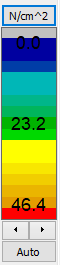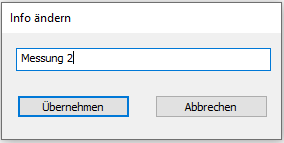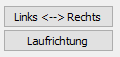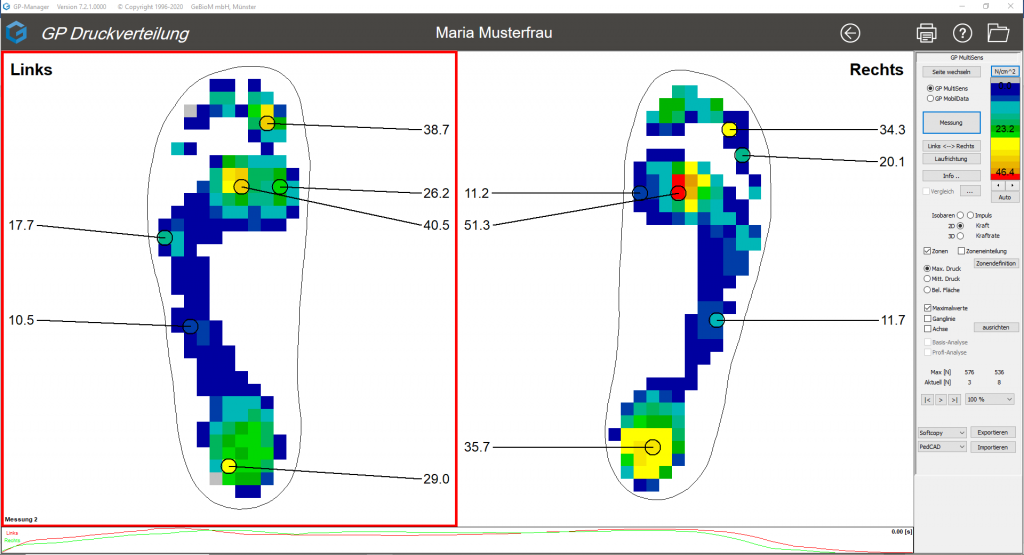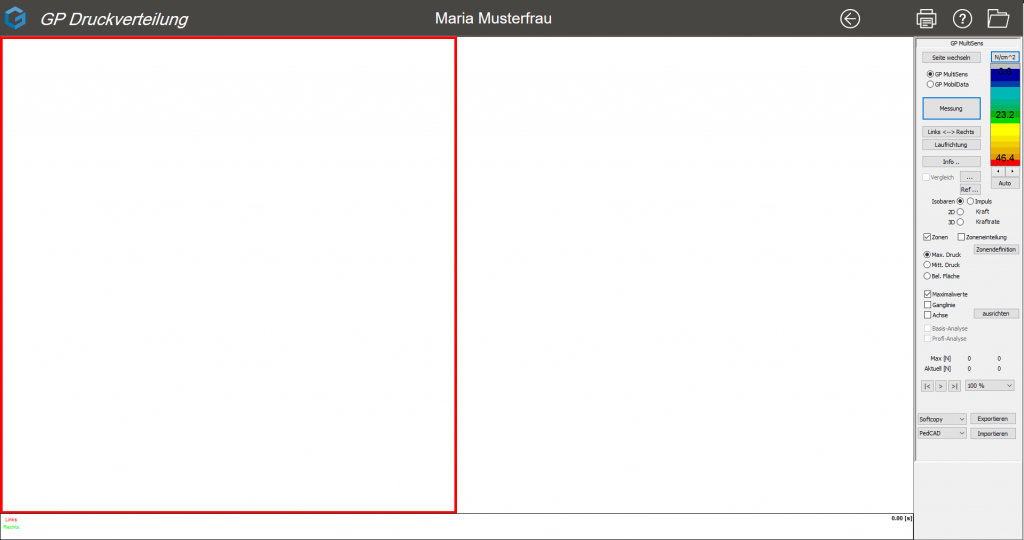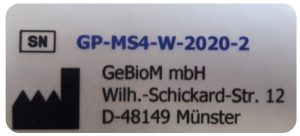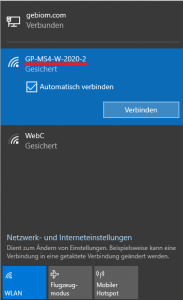The target user group for the systems is not made up of end users, but of specialist groups (engineers, orthopaedic (shoe) technicians, biomechanics specialists, trainers, etc.) from the various sectors:
- Orthopaedic (shoe) technology
- Sport
- Science
The user of the GeBioM pressure distribution measuring systems is always given an introduction when the systems are delivered, e.g. online or on site. This includes basic handling of the systems, exclusion criteria for certain measurement situations (e.g. do not use sharp objects, etc.) and an introduction to the evaluation options of the respective system. The specialist knowledge required to analyse the results is assumed. The devices cannot be used contrary to their intended purpose according to normal judgement. The measures taken by the user based on the respective measurement results are always subject to his personal expertise and philosophy.
The systems are designed in such a way that the respective test person (in industry usually employees of the respective department, in sales consulting the customer, in orthopaedic (shoe) technology the customer/patient) is not significantly influenced by the movement of the measuring sensors. The subject merely walks across the measurement field.
Important: Make sure that the measuring foil is not damaged by sharp objects.
objects is loaded. This could cause the sensors to malfunction.