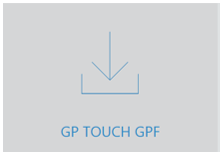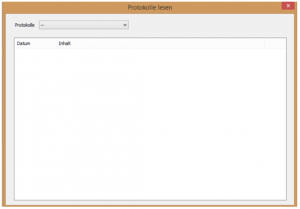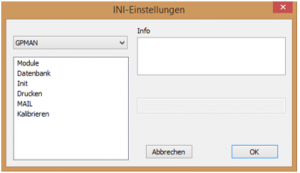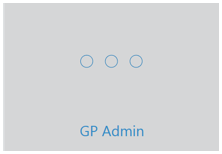The "Calibrate screen" function in the GP Admin module is used to display graphic objects without distortion. The following window opens:

To ensure that the calibration is carried out correctly, please proceed as follows:
- Select how large you would like the calibration box to be. As a rule, it is sufficient to leave the standard selection at 100 x 100 mm.
- Change the size of the dialogue box so that the box outlined in the image is enlarged to 100 x 100 mm (preferably with the mouse).
- Click on the "Apply calibration" button.
- Click on the "Exit" button to close the dialogue box.
- Close the GP Manager.
- Restart the GP Manager. Only now is the calibration applied.
Note:
Recalibration is only necessary if the resolution under Windows is changed, a different graphics card is installed or a different monitor is used. Poor calibration is present, for example, if the dimensions of the bar are not displayed correctly, i.e. the bar is compressed or stretched.