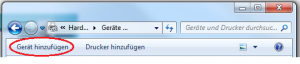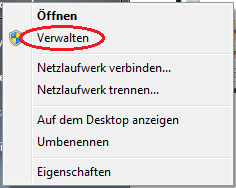GP Mobile Data
The following describes how to interpret the COP data of the ASCII export.
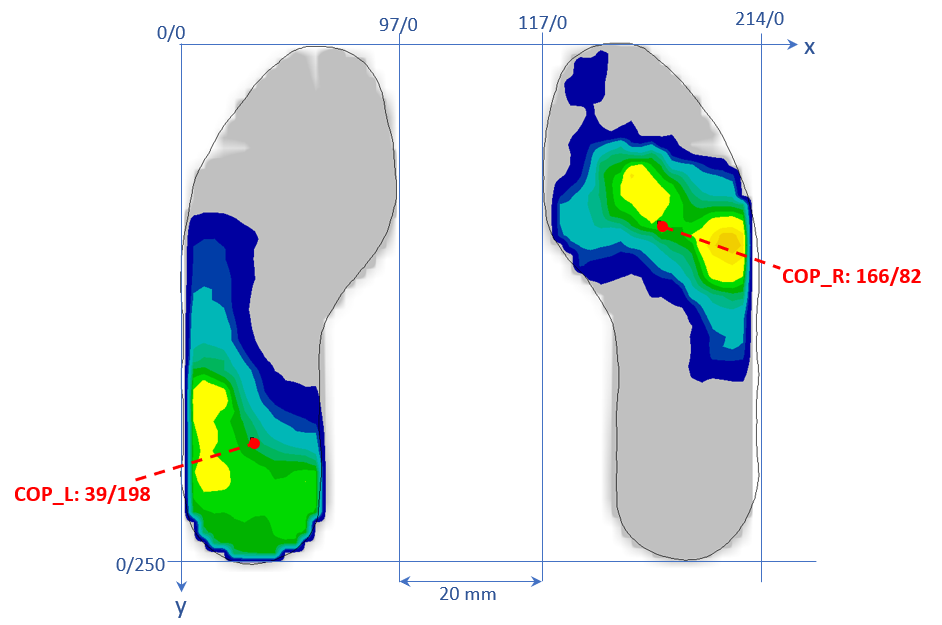
- The ending of the file name _L and _R indicate the left and right foot
- The txt file contains some general information at the top. Among other things, the length and width of the sole in mm (size = width/length).
- The coordinates of the centre of pressure (COP) can be found in the exported file under [FOCUS POINTS].
- The first column corresponds to the time in [ms]
- The second column corresponds to the x-coordinate in [mm]
- The second column corresponds to the y-coordinate in [mm]
Above you can see how the coordinates are to be understood. Example of a 250 sole (size=97/ 250) at any point in time.
-To calibrate the measuring soles of the inner shoe pressure measuring system, please do NOT send the entire case, but only the soles. The size of a shoe box would be sufficient here.
-The soles can be rolled up, but not be bent.
-No single soles, please always in the corresponding pair (serial number).
Other:
-Calibrations and repairs usually take 4 weeks.
-The cost of calibration is 25€ per single measuring sole.
-The costs for the calibration of a MS4 measuring plate is 250€.
Error description
The computer has been connected to the MODA WiFi router. The two transmitters of the measuring systems are switched on, but the GP Manager cannot find the measuring system.
Cause of error
A programme error in Windows ensures that the computer does not always update its IP addresses when it is connected to a new network. For this reason, the current network address is incorrect and it cannot connect to the measuring systems.
Troubleshooting
Run the hotfix from Microsoft. You can download the hotfix from our Downloads download.
Pressure measurement\GP MobilData\Tools\MobilData WiFi\MicrosoftFixit20140.mini.diagcab
When the soles are used for the first time, the calibration files are automatically read in by the GP Manager and saved locally on your PC. The calibration files are either located directly on the sole or on the Internet. When you connect new soles for the first time or receive the old soles back from calibration, you should take the time to connect all soles once at the beginning so that all calibration files are downloaded and you can then also work offline.
If you have sent in a Bluetooth system for calibration, you can then download your new calibration files from our Download area download.
Please search for your customer number under "Calibration files" and download your calibration files
Once you have downloaded your calibration files, please look for the GP Manager icon on your desktop.


Right-click on the icon to open the following menu:
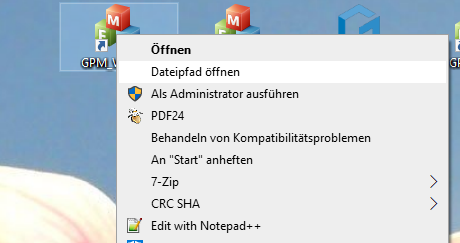
Then click on "Open file path".
Then open the "GPSystem" folder and then the "KAL" folder.
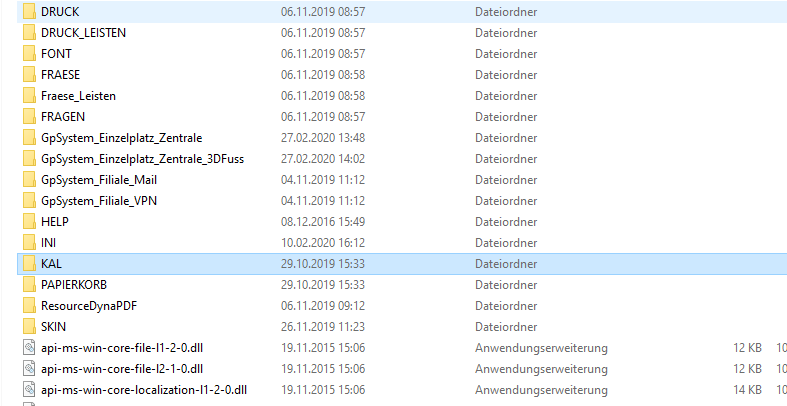
Now copy your calibration files into this "KAL" folder.
After restarting the GP Manager, it will now work with your new calibration files.
Error description
If you start a pressure measurement in MobilData by clicking on "Measure", the GP Manager crashes.
Cause of error
The graphics card driver is not up to date.
Troubleshooting
- Open the PC's Device Manager. Click on the Windows icon at the bottom left. The start menu opens. Type with the keyboard (without the inverted commas): "devmgmt.msc".
- The Device Manager should be displayed. Please start it.
- Click on the > in front of the graphics cards item.
- right-click on the relevant graphics card and select "Update driver".
- If several graphics cards are activated, please carry out the above point for all graphics cards.
- Now restart the PC and then try to carry out a measurement again.
If the problem persists, please contact GeBioM mbH Support.
Error description
The measurement does not start when trying to create a pressure measurement with a MultiSens plate (MS3/MS4) or MobilData. "(Calibration file not found)" appears and instead of showing a measurement, the window remains grey.
Causes of errors
The MultiSens and MobilData devices require calibration files for the function. The files are located in a subfolder of the GP Manager installation; if no suitable calibration file is installed, the error occurs.
Troubleshooting
If you still have the supplied CD, follow the points below. If you can no longer find the CD, please contact us using the contact form right. Please be sure to enter the serial number of the measuring device and a valid e-mail address. We will then send you the calibration file. Then follow the steps below from 3.
- Insert the CD supplied with the calibration file. The CD contains a programme that automatically copies the calibration file to the correct folder.
- Then restart the GP Manager and try to start a measurement.
- If the calibration file is still not found, copy the file from the CD manually into the correct folder. The calibration file is an INI file, the file symbol should contain a small cogwheel.
- Open the folder of your GP Manager installation. If you do not know where this is located, follow the steps below: How to find your GP Manager installation. The folder for calibration files is located in the GP Manager installation in the subfolder "\GpSystem\KAL„.
- Copy the calibration file from the CD to the KAL Folder.
- If you are using multiple installations, carry out this step for all GP Manager installations.
- Restart the GP Manager and try to start a measurement.
If this has not helped, please contact our support team.
MobilData (Bluetooth)
The data is transferred via Bluetooth. To do this, a small Bluetooth stick is connected to the computer via USB.
MobilData (WiFi)
Transmission takes place via W-LAN, for which a W-LAN router is included. A WiFi USB stick is also supplied if the computer on which MobliData (WiFi) is used does not have an integrated WiFi.
MobilData Logger (no longer manufactured)
If you own the logger, your device has a memory card on which the measurement data is saved. The device also has its own control element into which the memory card is inserted.
MobilData radio (no longer manufactured)
The data is transmitted directly to the computer by radio. A wireless receiver is connected to the computer via USB. The system is not compatible with 64 bit operating systems. This means that when switching to another operating system, care must be taken to ensure that a 32 bit version is purchased and installed.

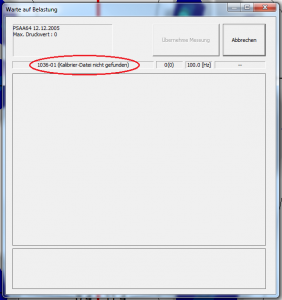



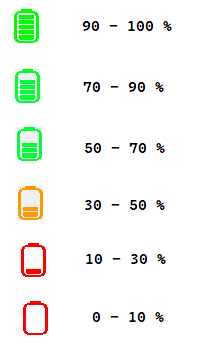
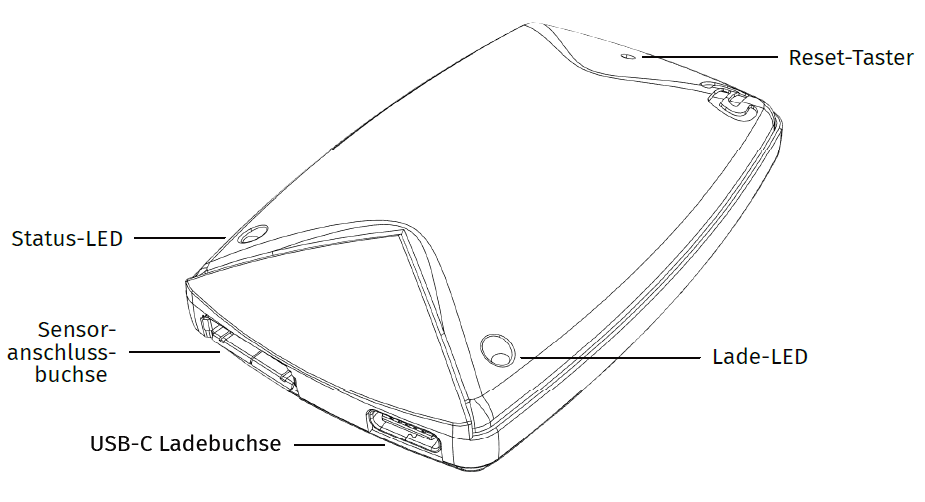
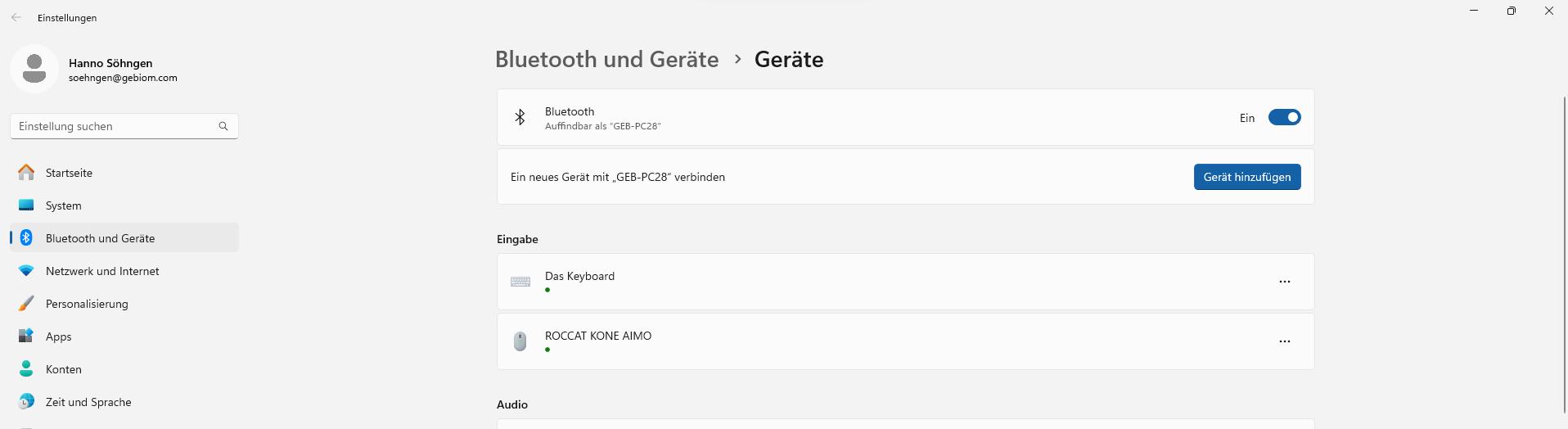
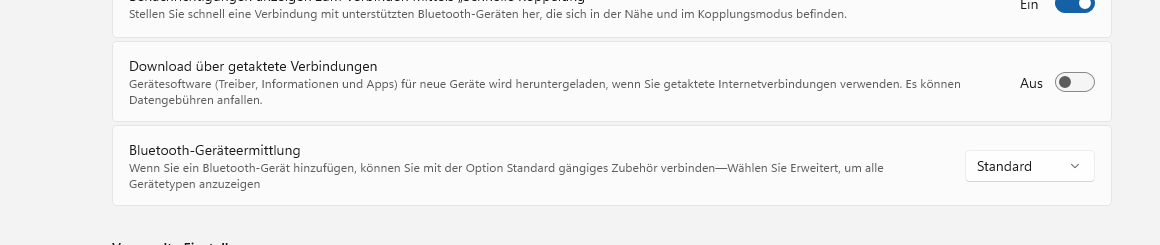



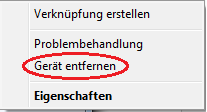

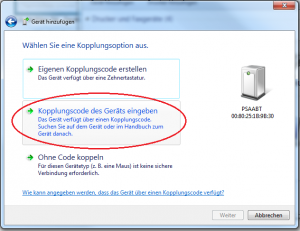

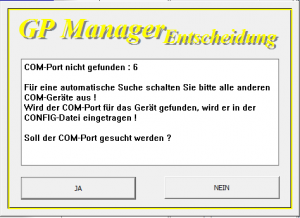 COM port not found: 6 For an automatic search, please switch off all other COM devices! If the COM port for the device is found, it will be entered in the CONFIG file! Should the COM port be searched for?
COM port not found: 6 For an automatic search, please switch off all other COM devices! If the COM port for the device is found, it will be entered in the CONFIG file! Should the COM port be searched for? Even B_AUTO_COM did not help.
Even B_AUTO_COM did not help. No connection to the measuring system found! Please check cables, power, configuration etc. ! No measurement can be carried out !
No connection to the measuring system found! Please check cables, power, configuration etc. ! No measurement can be carried out !