How to use your Bluetooth device on multiple computers
If Bluetooth devices are used on several computers, there are a few things you should bear in mind.
As with USB sticks, the stick should be removed cleanly before disconnecting it from the computer. Please disconnect all devices paired with the stick before removing the stick. Proceed as follows:
- Open the control panel
- Open Control Panel under Windows 7
- Open Control Panel under Windows 8
- Open Control Panel under Windows 10
- You can also access the control panel via Windows key + Pause Then click on "Start page of the control panel„
- Make sure that "Category" is selected in the display options.

- Select "Show devices and printers"

- Remove all GeBioM measuring devices that are connected via Bluetooth. Designations: PSAABT, MODA2BT. Right-click on the device you want to remove and select "Remove device".
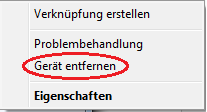
Carry out this step until all GeBioM devices connected to the stick have been removed. - Disconnect the stick from your computer.
- Insert the stick into the other computer and carry out the above steps again. Then follow the points under
Reconnect the measuring devices
Proceed as follows:
- Open the control panel
- Open Control Panel under Windows 7
- Open Control Panel under Windows 8
- Open Control Panel under Windows 10
- You can also access the control panel via Windows key + Pause Then click on "Start page of the control panel„
- Make sure that "Category" is selected in the display options.

- Select "Show devices and printers"
- Select "Add device"
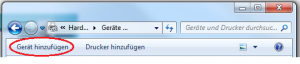
- Wait a moment until the device list has been updated, this may take some time.
- Double-click on the device you want to add (PSAABT, MODA2BT).
- In the following dialogue, select "Enter the pairing code of the device".
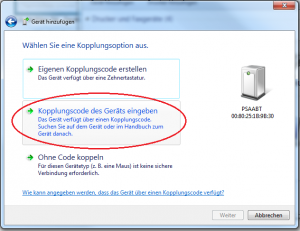
- The coupling code for all GeBioM measuring devices is "0000" (zero, zero, zero, zero)

- The GP Manager can then be started to carry out measurements. If the measuring device still does not work after following these instructions, please contact BeBioM Support.