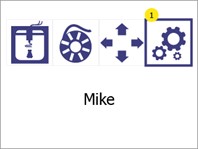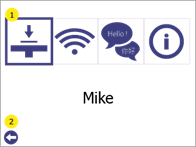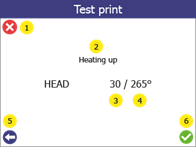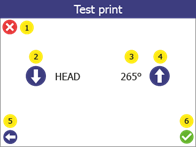8.2 How to check if the bed is properly levelled
Checking whether the bed is properly levelled can be done by performing a test print. To do that:
| 1 |
Enter the Settings menu by pressing the settings button (1).
|
|
2 |
Enter in the Bed levelling menu (1)
Press Back (2) to go back to main menu. |
|
3 |
Enter in Test print menu (1)
Press Back (2) to go back to Settings menu. |
|
4 |
Choose the printing temperature of the print head for the test print. Change the target temperature (3) of the test print up (4) or down (2) If you are using the default filament Addigy® FPU 79AR8, 265 oC is correct value. Press the confirm button (6) to start.
Press Cancel (1) to go in the main menu Press Back (5) to go back to Bed levelling menu
|
|
5 |
When test print starts, the screen will show the status of the printer (2), the current temperature (3) and the target temperature (4).
Press Cancel (1) to stop the print and get back in Main menu Press Back (5) to stop the print and go back one menu. |
|
6 |
Test print successful
– 3 connected rectangles with evenly extruded lines. – Extruded filament is clear and see through.
Test print failed – Uneven extrusion – Large parts with no extrusion – Material stuck to the print head instead of the bed.
If the test print fail, do the levelling adjustment (see below)
|